Creating Configurations With Manager
Welcome. The first step on your exciting Statelake journey starts here.
Access into Statelake is via Manager - the top-level, umbrella executable application that enables you to create new configuration databases; access existing configuration databases; open and run Statelake Designer, and Statelake Monitor.
An important concept in Statelake is a Configuration Database, or Configuration for short. A Statelake Configuration is a set of Statelake components such as Connections, Definitions, Maps, and Actions, which have been created via the Designer module, and which describe the data sources and destinations, mapping rules, and other aspects of the processes.
Each Designer session opens one configuration only, but multiple sessions can be open at any one time accessing the same Configuration.
Each collection of data is held in its own database - the Configuration Database.
However - it is important to note that a Configuration Database should be linked only ONCE across all of the Configurations. If a Configuration Database is accessed more than once, then it can interfere with the Statelake Service for the running of Actions.
A Configuration usually starts out empty and then grows as components are created from scratch, or imported from other Configurations.
Existing configurations built in 32-bit Flow, can be pulled into Statelake through the use of the Statelake Migration Tool. This tool converts migrates 32-bit Flow configurations into the format required to enable them to be accessed, maintained and run on 64-bit Statelake. Once migrated, the existing 32-bit Flow configurations remain, and new 64-bit Statelake configurations are created.
But be aware that migration is one-way only. Any changes then made to those 64-bit Statelake configurations can not be de-migrated back into their 32-bit Flow versions.
New configurations start with their creation through Statelake Manager.
Running Manager
After the successful installation of Statelake, the Manager executable Manager.exe can be found in the sub-directory C:\Program Files\Flow Software\Statelake. If it is not already on the desktop as an icon, locate the file on disk and double-click on the application to run.
The Manager home screen window will open. you will see that it is split into 2 distinct parts. On the left side are the selection bars for Home and Config Databases, and in the right panel the options for each selection are shown.
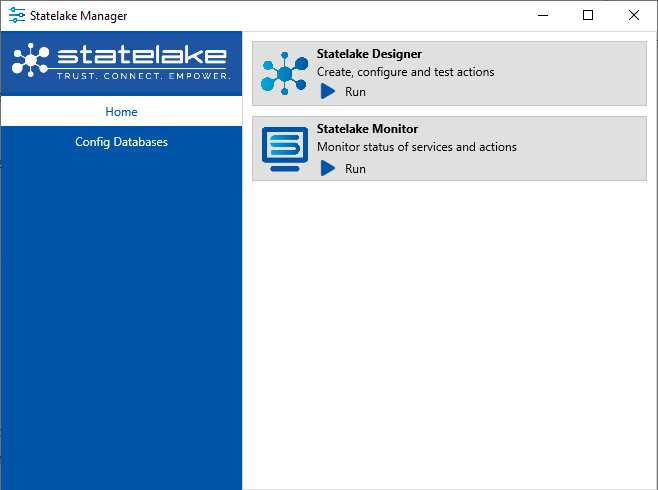
When Home is selected, Designer or Monitor are the two available options. These are executable applications in their own right.
When Config Databases is selected, a New Config DB button will be displayed at the top of the panel. Any configurations that have already been set-up, migrated, or restored will be displayed below this button in the body of the panel.
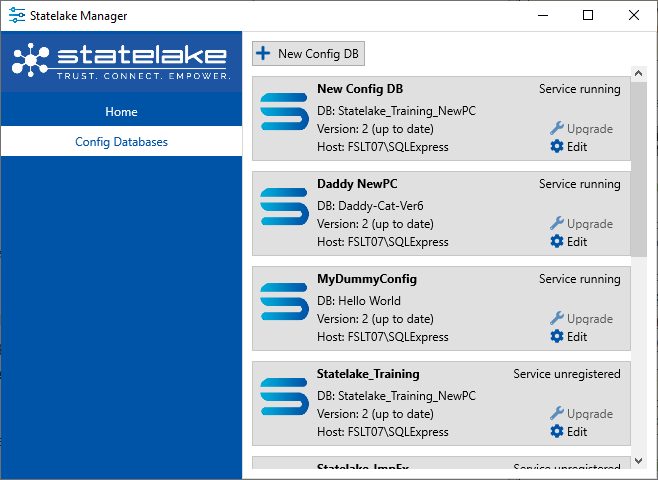
For a brand new Statelake installation, where there are currently no configurations, this panel will be empty.
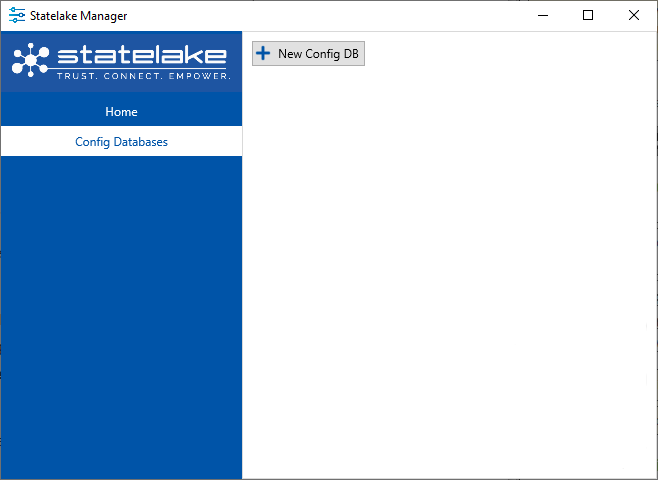
To exit Manager, click the X on the right of the title bar in the upper right-hand corner of the window.