Monitor - Running Actions & Schedules
Statelake Monitor is a foreground process that essentially does what its name suggests – it communicates with the Statelake system and monitors and displays the status of Statelake services and actions.
Monitor is positioned between the user and the services scheduler and provides a browser‑based interface to allow the user to check the status of any operations that have been scheduled to execute on a specified date and time.
Access to Monitor is through Statelake Manager.
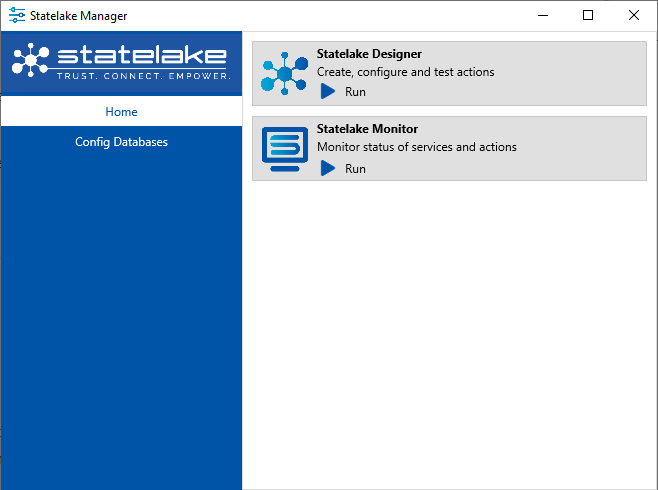
Using Monitor
Initially the default status of Monitor is stopped.
To activate Monitor, click on this Run icon, and it will be replaced by the icons for Stop to suspend and close Monitor, and Open to activate and open the user interface.
To disable and close Monitor, simply select Stop.
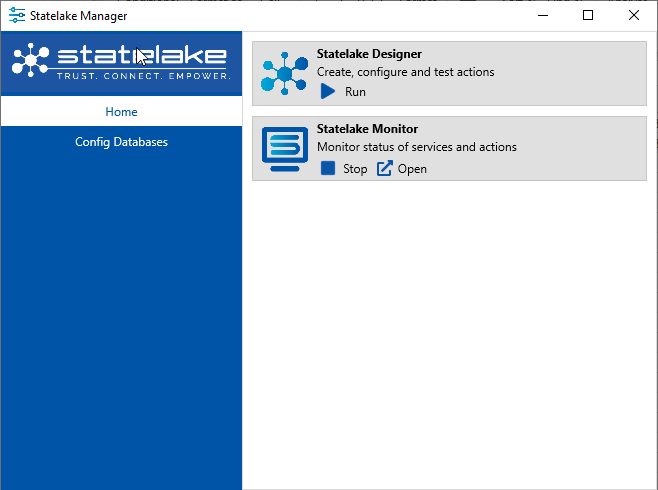
The User Interface
Once Monitor has been activated and Open selected, a new browser tab will open containing a Statelake window, with a header section showing the Current Service and the Service Status for the selection made from the Current Service drop-down list. The details in this list not only show the type of service, but the name of the service, and whether the service is running or stopped.
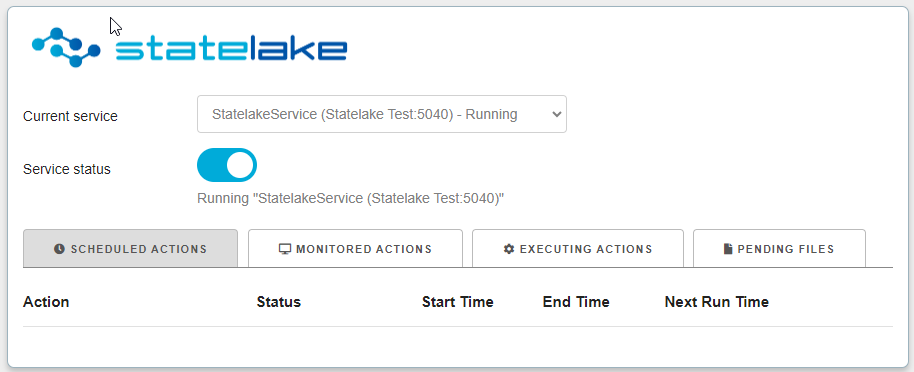
The Service Status is a slider that displays blue when the service is running, and grey when the selected service has stopped. If the slider is tampered with while processing is ongoing, then generally, an “Access is denied” error will be generated.
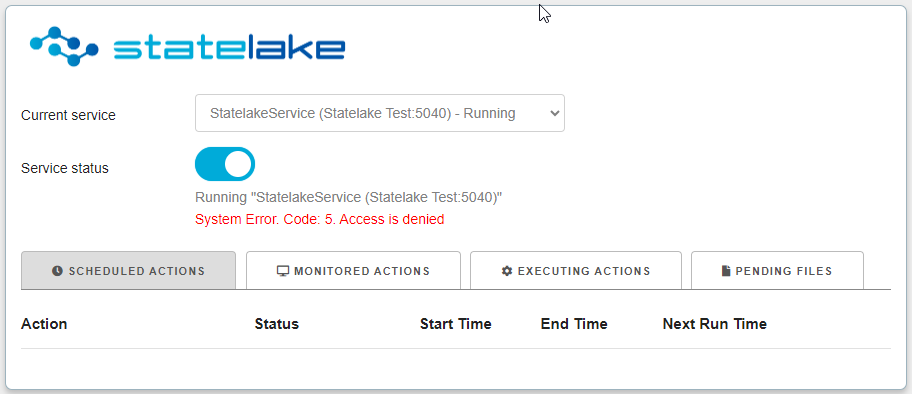
Only those users with access rights will be able to activate a shutdown.
Below the header area, the screen is split into four tabs – Scheduled Actions, Monitored Actions, Executing Actions, and Pending Files. To close the user interface, simply click on the X on the top right corner of the browser tab.
Scheduled Actions
If the service or action that has been scheduled is time-based or run by clock-time, it will display under this tab. Time-based operations have been scheduled to run at a particular date/time, or at specified repeating intervals.
Along with the name of the Action being run, the Status, Start Time, End Time, and Next Run Time are also displayed.
To the right is a Pause button, which temporarily stops the scheduled event. When clicked, you are prompted to confirm that you do actually wish to pause the selected Action. OK ceases current processing, but Cancel re-commences processing, allowing the scheduled operation to be completed.
Monitored Actions
File directory-based scheduled events are displayed here. Monitor keeps a check on file directories and will report on any file arriving for processing. This tab will display the name of the Action, the Status of that Action, the Directory, and File Pattern.
Executing Actions
This tab displays the actions or services that are being monitored and are currently being run, with details being displayed under Action, Status, and Start Time columns. Where there is a delay or a long processing time is involved, a list of upcoming and as yet unprocessed actions or services will form a queue under this tab with a status of Queued.
Only the event currently being processed will be displayed with a status of Executing.
When the currently executing event has completed it will display from the top of this list, and all other queued items will move up. Processing will continue until there are no further operations to be processed.
Pending Files
Any files pending processing will be displayed under this tab.