Regular Maintenance Tasks
To maintain a healthy system, there are tasks that should be performed on a regular basis.
These maintenance tasks all require an amount of personal operator attention.
Backing Up The Configuration Database
The Statelake configuration database should be backed up on a regular basis.
This configuration database contains not only your Statelake configuration, but also the Logs that are created as processes are executed.
Your system administrator should have created a backup scheme for the configuration database, as all backup needs to be managed by the infrastructure provider. If you are unaware of the backup scheme that is in place, please confer with your system administrator.
Cleaning Up Backups
For data security, the backup files should be further backed up to a secondary external destination, such as tape drive or a remote Internet backup service. If this secondary backup process removes the backup files after they have been stored on the secondary media, they will not require manually removal from the original storage following the secondary backup.
If a secondary backup process is not in place or the process is unable to automatically cleanup the files, then you will need to manually delete old backups over time, as long as they are no longer required.
Checking Logs
Where possible, each day you should check the Logs saved within the Statelake system to ensure that no unexpected errors are happening during the running of any Actions that may be running or that had completed.
Depending on your configuration of Email Notifications you may not need to check the Logs within Statelake. Instead, you may be receiving them via Email Notifications whereby you only need to respond when an error occurs. However, relying on these Email Notifications means that if a problem occurs with your email system you will not receive the notifications, and therefore think everything is OK.
For this reason, it is still highly recommended that you check the Logs directly in Statelake on a periodic basis.
Cleaning Up Logs
A Log is created each time an Action is executed. Over time the volume of Logs can grow quite large and this will slow down system performance if reviewing Logs is a part of your daily maintenance.
Assuming you have a robust configuration database backup scheme in place, you should be able to clean out old Logs without fear of permanently losing any historic data. If, after cleaning them out, you find you do need to access these Logs, you can restore a backup of the configuration database.
You can clean up old Logs through the Statelake Designer application, or alternatively, your system administrator can run a script on the Statelake configuration database. It is possible to schedule the script to run automatically.
Deleting Logs Manually
Open the required Statelake configuration through Statelake Designer.
Navigate to, then open, the Logs module.
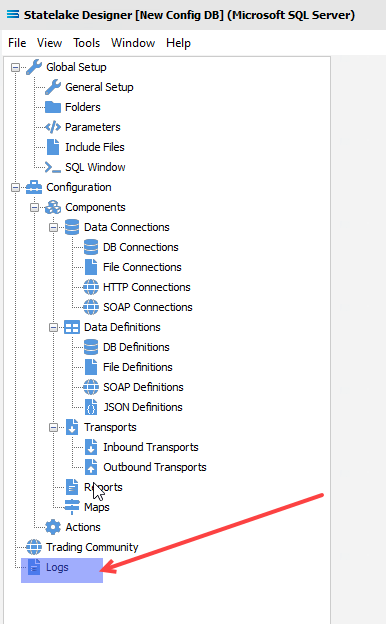
Specify the appropriate filter criteria to display only the Logs that you want to delete, or a range of Logs that include the specific Logs to be deleted. When prompted, either confirm or cancel the deletion.
To delete a single Log, click on the line then once the line is selected with >> (double arrow), then click on Delete Log. The example below shows line 249 being deleted.
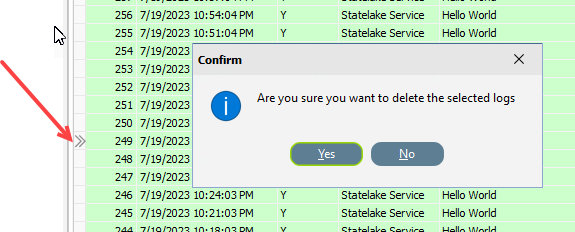
To delete multiple Logs, click on the first Log line to be deleted, marking it with a >> (double arrow). Then select additional Log lines by using <Ctrl> while selecting these additional lines. The currently selected line will be indicated by the >> (double arrow), while previously selected lines will be shown with a . (full stop) in the left-most column. Once all required lines have been selected, click on Delete Log. The example below shows line 249 already deleted, and lines 241 through to 246 selected for further deletion.
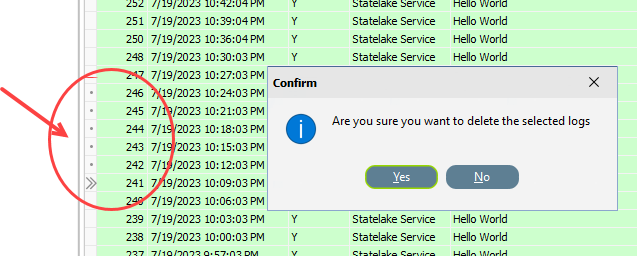
Archiving Data Files
If your Statelake system is configured to work with files of any sort then it will be storing a local copy of these files as it processes them.
Once processed, these files will be stored in an Audit or Error folder depending on the final file status. The sub-directories are identified in each File Connection.
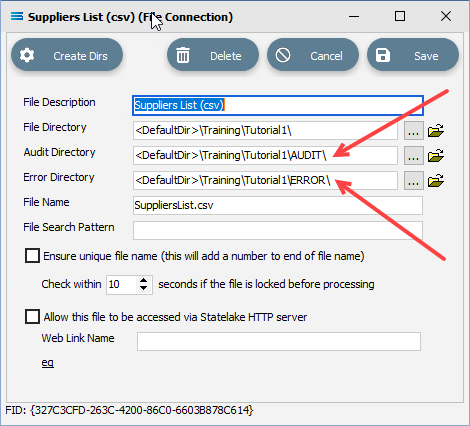
These folders should be reviewed annually, and the files should be securely archived.
If you have a network backup then it is possible that it is already performing this task for you.
Manually Archiving Files
Open the required Statelake configuration through Statelake Designer.
Navigate to, then open, the required File Connection entry under the File Connections module.
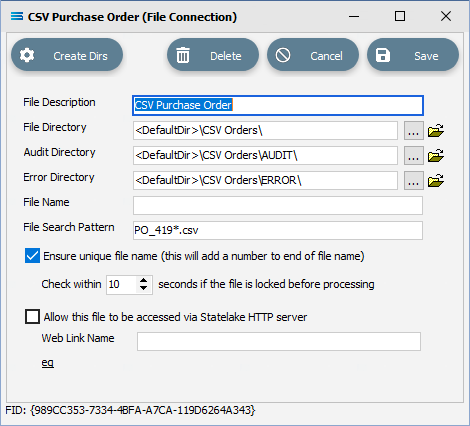
Beside each sub-directory name are an ellipsis button to select a sub-directory, and an open directory button which will open the folder specified.
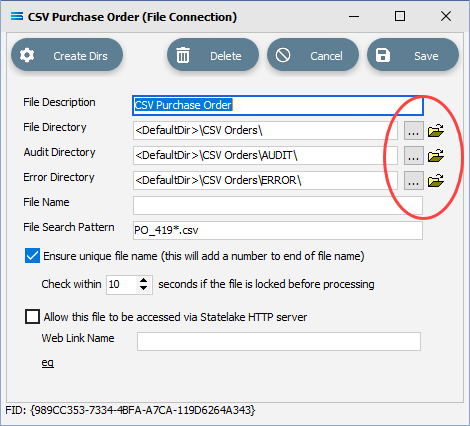
To manually copy and archive the files currently held within each of the Audit and Error directories, click on the open directory button for each one on turn. Then select and zip or copy any files that are either older than one month, or are otherwise specifically required to be archived for security or peace-of-mind. The copied or zipped files can then be sent to your system or network administrator for backup storage, or otherwise stored in a separate external backup destination. Once the zipped or copied files are confirmed as archived, then these files may be deleted from the Audit or Error sub-directories as appropriate.