Design (Map)
The Design window allows you to define the script code of your map in relation to its source and destination data definitions. This script code is the logic that provides the transformation of data from the source to destination data definitions.
Design opens as a separate modal window, which means you are unable to use other Statelake windows until you close this window. If you minimise the window, you will find that you cannot use any other window.
When changing the source or destination data definitions on a Map, it will ask whether you wish to clear the current script code since the source or destination data definitions have changed. You will generally want to clear the mapping - however sometimes it is useful to retain the old script code as an indication to help you complete the Map.
The New Map screen is split into five distinct panes beneath the search bar - Source, Destination, Events, Scripting, and Compiler.
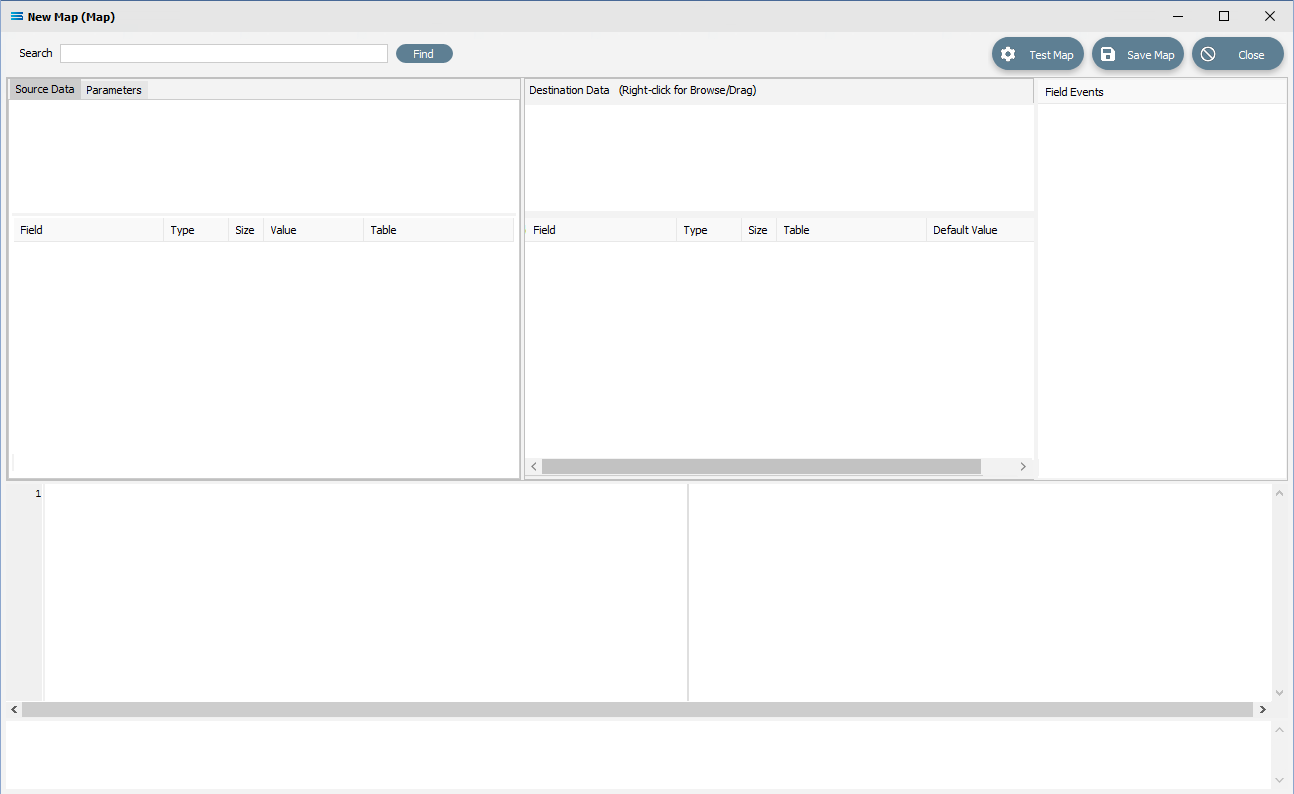
The Search facility will seek out and identify the entered search term anywhere in the Map - and this includes the Map script, source and destination.
Buttons
Button Name | Description |
|---|---|
Close | Click to Close the Map without saving any recent changes you have made since the previous Save Map. |
Save Map | Click to Save any changes you have made. All changes will be lost if you do not click the Save Map button. |
Test Map | Click to Test this Map to identify and highlight any errors. |
Find | Enter a value into the Search field and click this button to search for the entered text anywhere within the Map - including within the scripting. |