Design - JSON Definitions
Clicking Design, opens the JSON Definition designer canvas.
This area creates, maintains, and displays dataviews belonging to your JSON Definition - regardless of whether they apply to Source or Destination datasets.
These dataviews tell Statelake what datasets and fields are to be used, and how they are to be used.
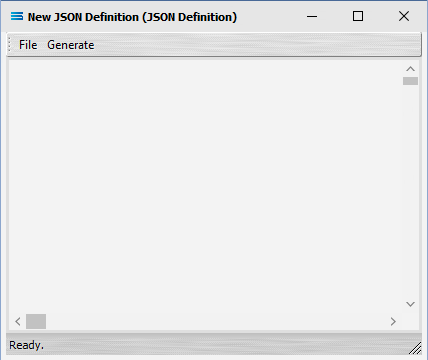
JSON Definition Tabs
Tab Name | Description |
|---|---|
File | The options under File are New or Close. |
Generate | Click Generate to build and update JSON definitions automatically using different samples of JSON files. |
Existing JSON Definition Dataview
If a JSON Dataview already exists, it will display here, as illustrated below.
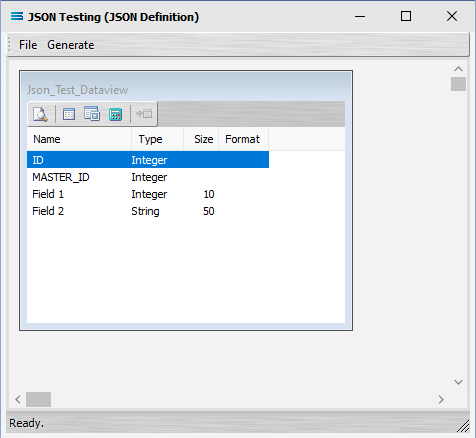
Dataview Tabs
Tab Name | Description |
|---|---|
Preview | Displays a Preview of the data from the dataview query. 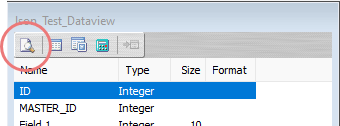 |
Tables | The Tables tab for the dataview. Opens the JSON DESIGNER window. 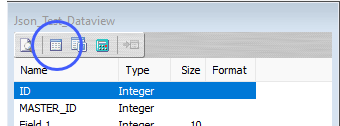 |
Fields | The Fields tab for the dataview. Opens the JSON DESIGNER window. 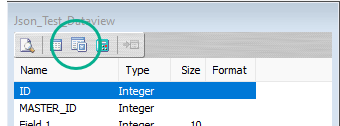 |
Calcs | The Calcs tab for the dataview. Opens the JSON DESIGNER window. 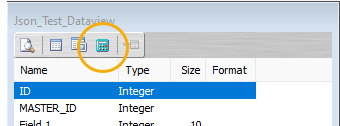 |
Link | When activated, edits an existing relationship Link, or creates a new Link. 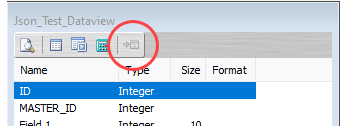 |
New JSON Definition Dataview
The first time that Design is opened for your JSON Definition, this canvas will be blank.
For a new JSON Definition or to add another dataview, select File and New (or Ctrl-N) to create a new dataview to configure and continue.
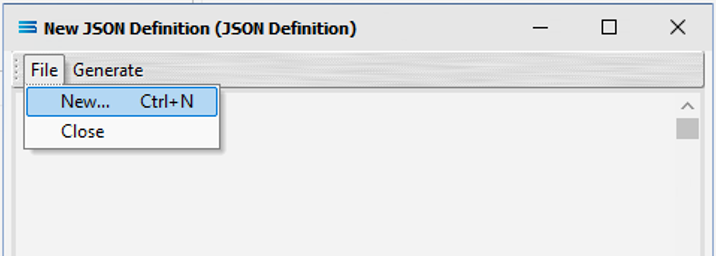
Selecting JSON Dataview is the only option to continue.

Buttons
Button Name | Description |
|---|---|
OK | Click to save any changes you have made. All changes will be lost if you do not click the OK button. |
Cancel | Click to Cancel any changes you have made. |