General Tab - General Setup
General options that apply to the configuration as a whole that you need to review,
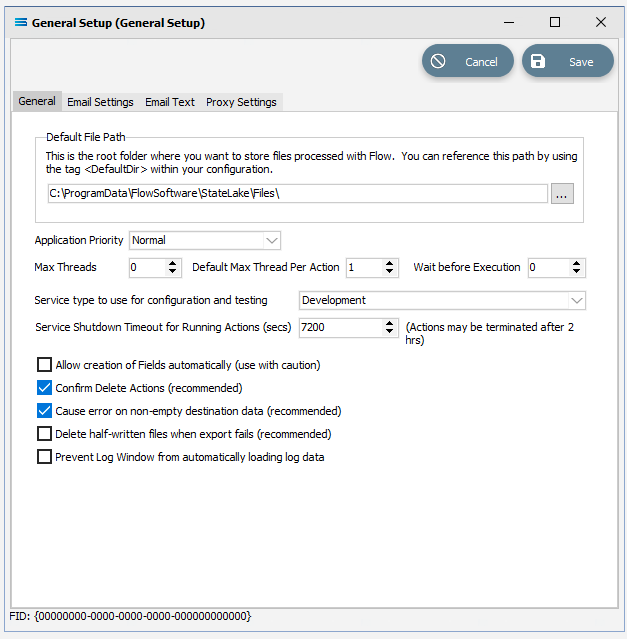
Fields
Field Name | Description |
|---|---|
Default File Path | This is the default file path for the root folder referenced by the <DefaultDir> tag. For data files only. This is configuration specific. |
Application Priority | The priority given to Statelake threads by the Windows Operating System. Normal is recommended for nearly all situations. |
Max Threads | Enter the maximum number of threads that Statelake can utilise at any one time for executing Actions. If more Actions are triggered for execution than the number of allowed threads, they will be paused until a thread comes free. Enter 0 for unlimited threads (up to the max allowed by the Windows Operating System and your computer memory). For best performance you should set this no higher than 3 times the number of processor cores available in your computer. |
Default Max Thread Per Action | The default maximum number of threads a single action will use if allowed to process in simultaneous threads. Refer to Allow this action to process in multiple concurrent threads on the Action configuration. For best performance you should set this no higher than 2 times the number of processor cores available in your computer. |
Wait before Execution | The amount of time in seconds to wait before the execution of a scheduled Action. This should be set to 0, but if you experience double triggering of scheduled actions, you can set this to a number between 1 and 5. |
Service type to use for configuration and testing | For configuration items that can be set with different values based on the environment - e.g. Parameters and Include Files. This setting specifies the environment that will be used when an Action is run manually from Designer. The options available are Development, User Acceptance Testing (UAT), Production, and Production Backup. |
Service Shutdown Timeout for Running Actions (secs) | If the Service receives a stop request and any Actions are still running, the system will wait until all Actions have completed or this grace Shutdown Timeout period has elapsed before actually stopping the Service. |
Confirm Delete Actions | Select to enable the confirmation of any Delete button pressed. This is recommended to avoid accidental deletion. |
Cause error on non-empty destination data | Select to cause an error if a destination Data Definition has data prior to the Map executing. This situation normally represents a configuration problem on the Data Definition, and this option highlights the problem by causing an error rather than letting the process continue. |
Delete half-written files when export fails | When exporting data to a file or files, if the process fails it will delete any files that are half-written. If deselected, the half-written files will be moved to the error folder that has been specified in the File Connection. |
Prevent Log Window from automatically loading log data | Click to activate. |