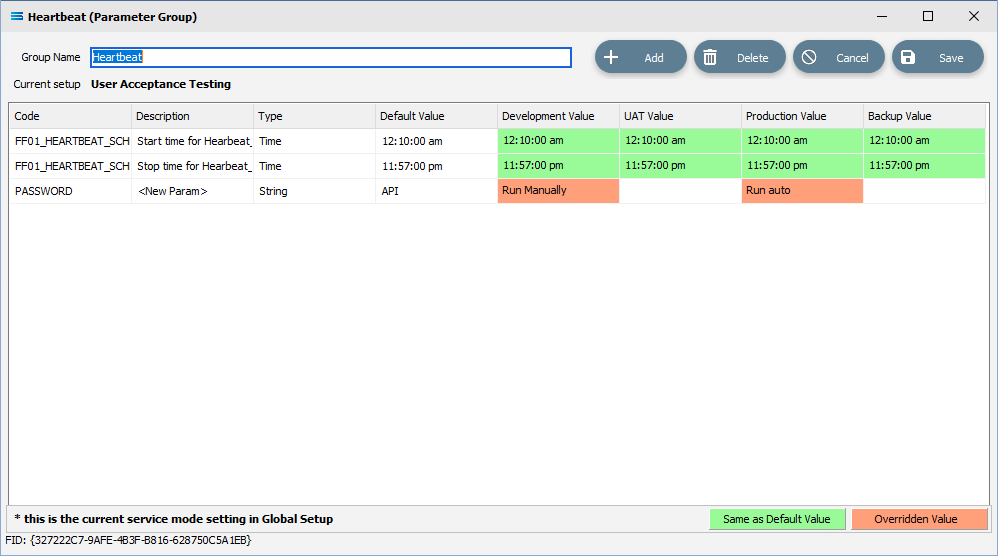Parameters
To create new Parameters for the configuration, right-click on Parameters and click New.
These Parameters will be available globally across any Map within the configuration.
Global Parameters are held in parameter groups, as illustrated below by the default window name of New Parameter Group.
The Parameter Group links associated Parameters together. For instance, a group given the name “EmailParams” could contain parameters related to emails - and as such could include parameters called “EMAIL_ACCOUNTS” and “EMAIL_SALES”, with a different set of values held for each Parameter.
As an example, when the field ACCNO in the table SALESORD_HDR is referenced in a script, the script could read SALESORD_HDR[“ACCNO”].Value. In a Map script to reference a global Parameter that has been linked to a group, the format is the same.
Within a script, a global Parameter is identified and called in a Map script, it is identified with the fieldname prefix of P_, such as P_<field name>. Where a script references this field, the value entered in the Parameter will always be used, In a script, these global Parameters appear in the global Parameter window.
So to reference the global Parameter called “EMAIL_ACCOUNTS” within the “EmailParams” group, the script could contain P_EmailParams[“EMAIL_ACCOUNTS”].Value.
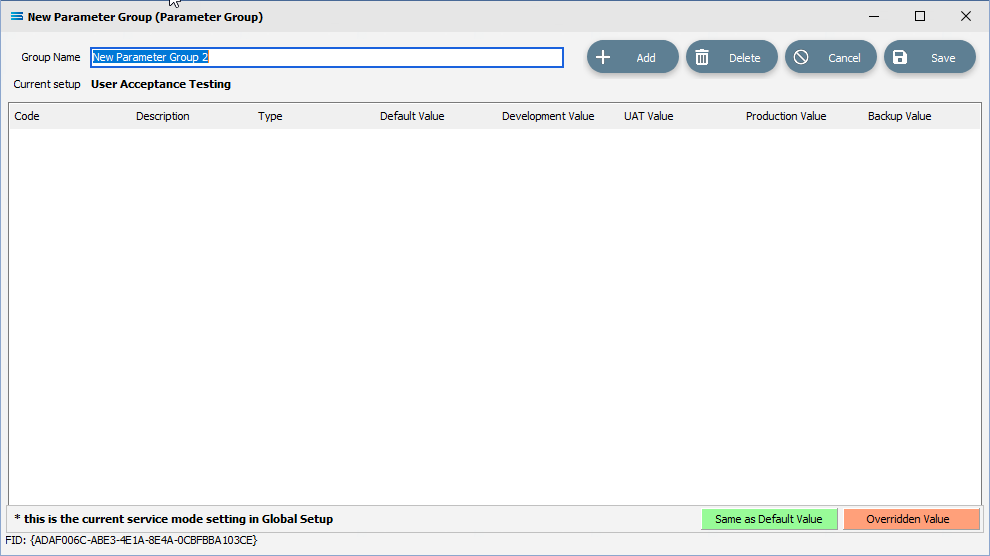
Fields
Field Name | Description |
|---|---|
Group Name | A friendly and obvious name for the parameters contained within this group. The group would hold parameters that are connected in some way, such as the type of parameter. |
Current Setup | This displays the Service Type that was selected to be used on the General Tab of the Global Setup. |
Buttons
Button Name | Description |
|---|---|
Save | Click to Save any changes you have made. All changes will be lost if you do not click the Save button. |
Cancel | Click to Cancel any changes you have made |
Delete | Click to Delete this Parameter Group. You will be asked to confirm your choice. |
Add | Add a new Parameter to this Parameter Group. |
Any Parameters (Parameter Group) created will be listed under this section on the tree structure. Expand the window as required to display all columns.
The following example illustrates the existence of parameters for a Parameter Group named Heartbeat.