Trading Community
The Trading Community is formed by a group of Trading Partners - entities such as customers who are to receive data in the same format, where that data is extracted in a single Action and is identified for each entity, but kept separate.
The Trading Community manager provides viewing access to all Trading Partners that can be used during the execution of an Action.
You must first assign a Trading Partner to an Action before it is used. A Trading Partner is linked to an Action on the Trading Partners tab.
Trading Partners can also be activated via script.
Setting up a Trading Partner allows you to configure information specific to a particular party that Statelake is able to interact with - this Trading Partner (and their specific details) are then used in the execution of an Action.
Since Trading Partners can be set up to be totally different, this allows you to configure one Action to perform a task that may behave differently during execution, depending on the Trading Partner.
The type of Action and its settings determine whether the Trading Partner is used as just a lookup reference, or as a recurring trigger item that causes the Action to run once for each Trading Partner assigned to it. For further information please refer to the Actions Trading Partners Tab
For example you might have an action that exports invoices. While the format that the invoice is exported to might be the same, one Trading Partner might like it delivered to their HTTP server while another likes it delivered via email. By configuring the Transport based on the Trading Partner you can use the one Action to deliver the invoices via the desired method of each Trading Partner.
Trading Partners are always necessary when you are wanting to use Outbound Transports, because the link between a file and the Transport that is to be used is configured in the Trading Partner.
There are two ways to create a Trading Partner in a configuration - by using the New button or the Import button.
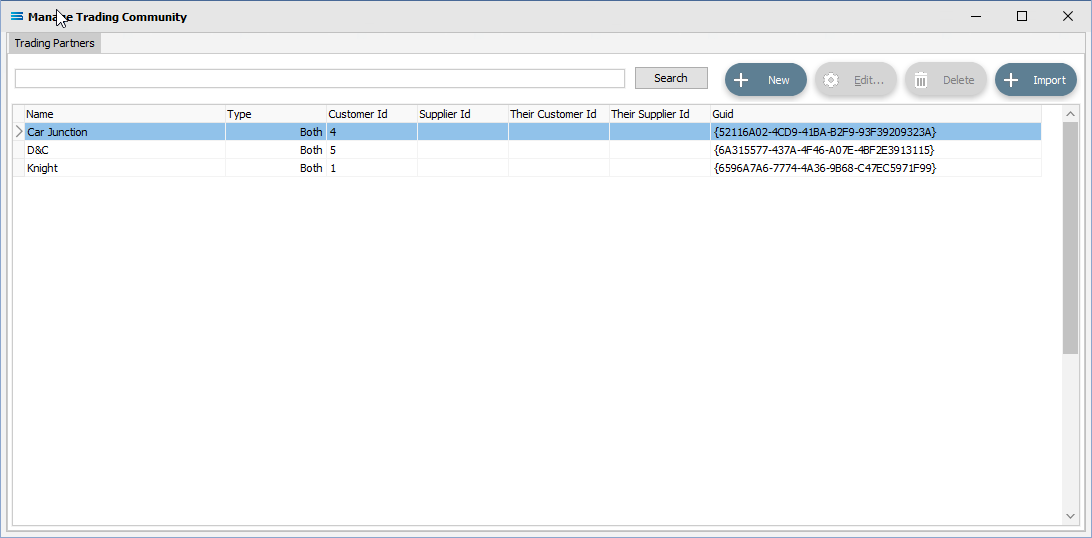
Fields
Field Name | Description |
|---|---|
Search | Used in conjunction with the Search button, enter the name of a Trading Partner to enact a filter through the Trading Partner list, so that only Trading Partners whose name matches the search pattern will be displayed. |
Trading Partner List | A full alphabetic listing of Trading Partners that match the search criteria. A blank Search box will display all Trading Partners. Be aware that a double-click on any Trading Partner on this list will delete it. |
Buttons
Button Name | Description |
|---|---|
Search | Click to apply the current filter settings to the list of Trading Partners. |
New | Click to create a New Trading Partner and enter their details. |
Edit | Click to Edit the currently selected Trading Partner. |
Delete | Click to Delete the currently selected Trading Partner. |
Import | Click to Import a Template file containing a Trading Partner. You will be asked for the path and location of the Template file. |
Search
Enter the Search pattern to filter the list so that only those Trading Partners whose name matches the pattern are displayed.
The Search pattern can include the following wildcard characters:
Use the percent sign % to represent any number of characters, including none.
Use the underscore _ to represent exactly one character.
A percent sign % wildcard character is automatically inserted at the beginning and end of the pattern you specify in the Search field box. For instance, entering X in the Search box is equivalent to entering %X% and will find any Trading Partner whose name contains the letter X. This search pattern entry is not case sensitive.
In this example, the letter C has been entered into the Search box. The two entries that contain the letter “C” are listed.
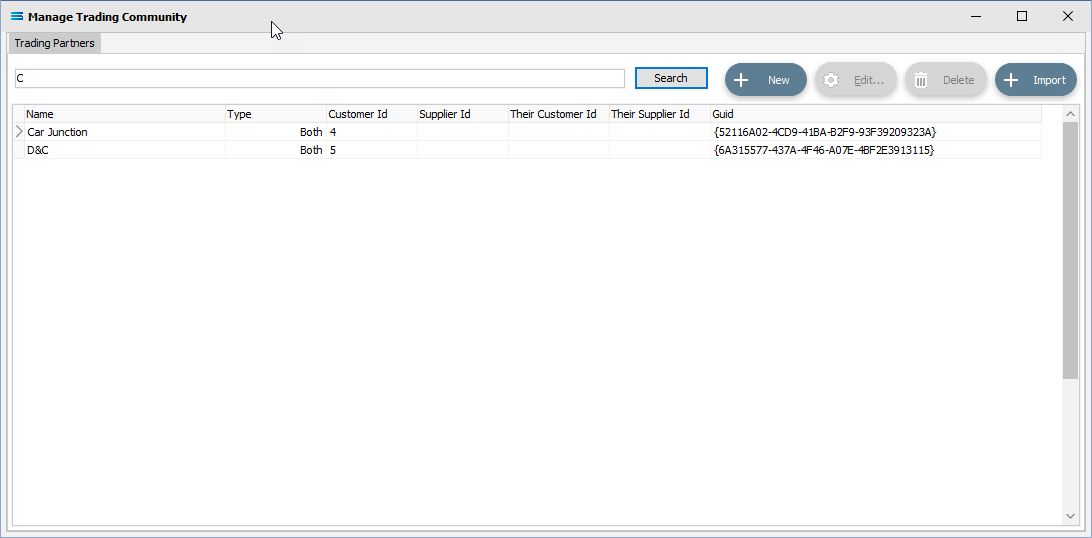
In this example, the letter T has been entered into the Search box. The two entries that contain the letter “T” are listed.
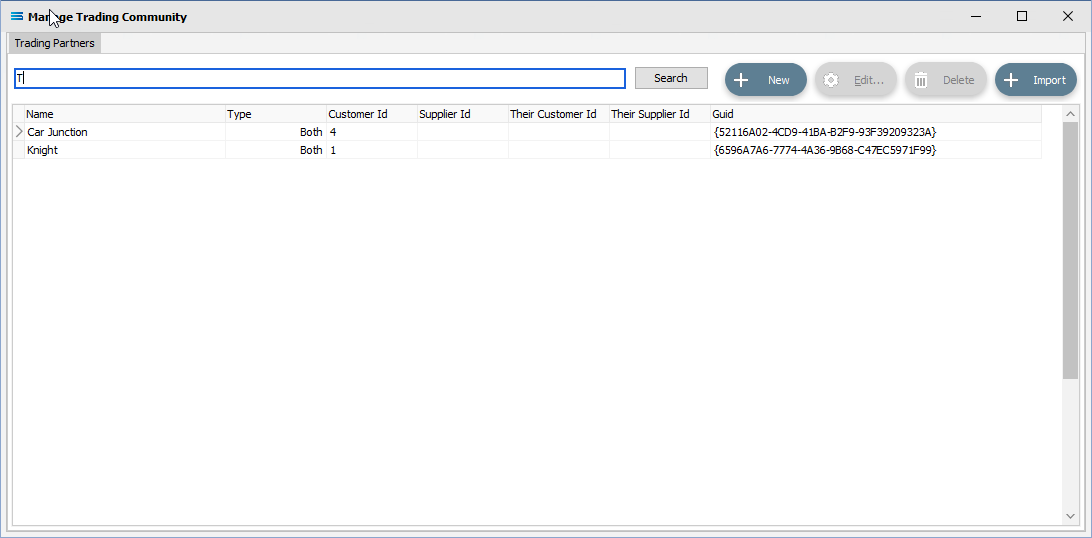
These illustrate and confirm that the Search box is not case sensitive.
To see all entries, the box Search box should be blank.