Configuration Labels
Using Configuration Labels - Before You Import
To enable you to keep a track of the before-import status and after-import status of the configuration, it is advisable and recommended to create a “before” Configuration Label, as a means of keeping an audit trail of configuration changes.
All changes made to the configuration are recorded as an unlabelled change, until those changes are enrobed in a wrapper that is called a Label. Any subsequent changes are then also recorded as unlabelled changes until they in-turn are wrapped into their own Label.
Configuration Labels are accessed once the configuration has been opened through Statelake Designer.
Once the configuration database has been loaded, select Tools from the top menu.

The entries that are recorded on a brand-new unused configuration database are seen by taking the menu option Configuration Labels, as below.
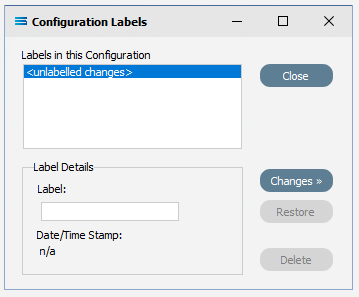
There is only one entry under Labels in this Configuration - called <unlabelled changes>. To see what changes are held within this, select Changes.
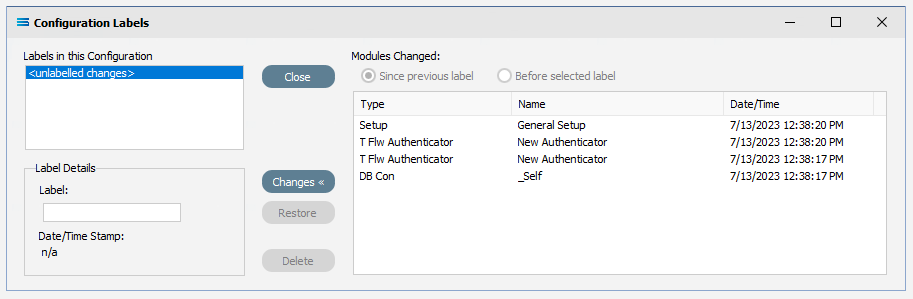
You will see that in a blank unused configuration database only the initial set-up items appear. So we need to wrap these items within a Label that we will called BeforeImport. Select Close to close this window.
Take the drop-down option Create Label off the Tools top-menu to open the New Label window. Enter BeforeImport into the input field.

Click on OK to save this wrapper and apply it to the existing entries and return to the configuration.
This will wrap the 4 entries into this label. You will see from the below that there are now no entries listed as <unlabelled changes>, but they all now appear under the Label wrapper called BeforeImport.
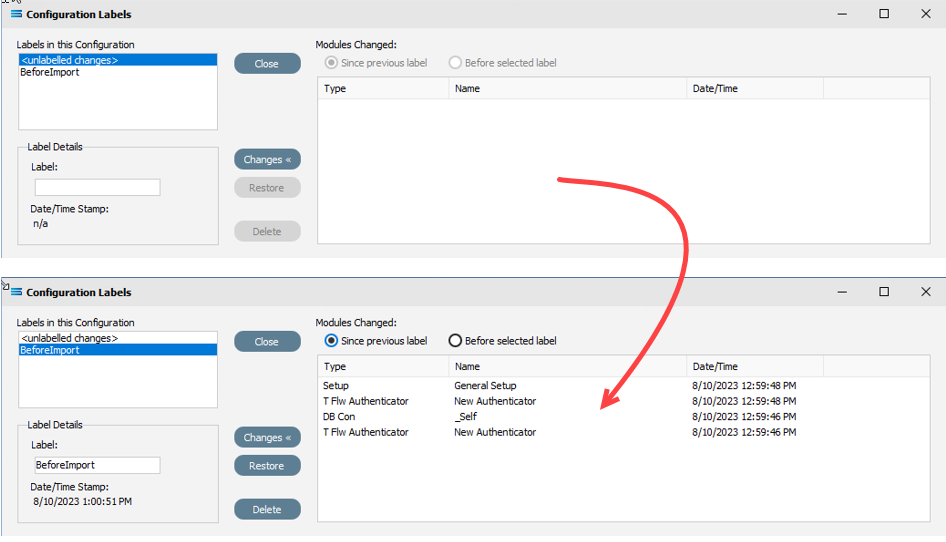
Now, any changes made to the configuration database through the import process will appear under <unlabelled changes>. Close the window to return to the configuration.
Using Configuration Labels - After You Import
Just as we did before we processed the import, we want to wrap the changes made during the import process.
So once your Import is completed and following the same top Tools menu option, select Configuration Labels.
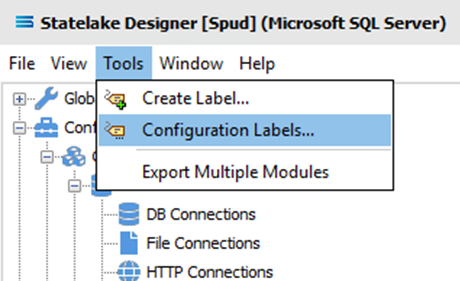
This opens the Configuration Labels window.
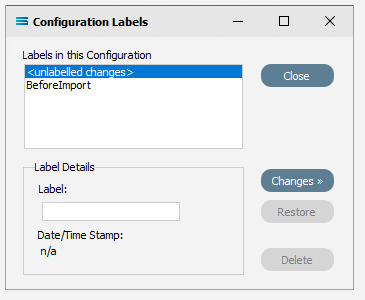
With <unlabelled changes> highlighted, select Changes. You will see the full list of amendments made by the import process. Expand the window and change the column sizes as required.
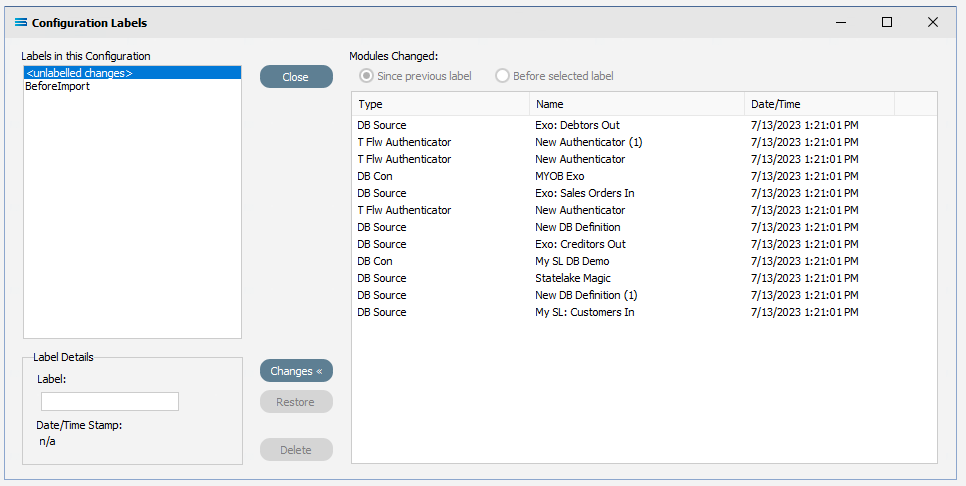
Close the window then go to Tools>Create Label, and create a called DuringImport (or any other easily interpreted name).

On return to the configuration, you can select Tools>Configuration Label to see the result. There will now be three entries - <unlabelled changes>, BeforeImport, and DuringImport. As before, <unlabelled changes> is now empty.
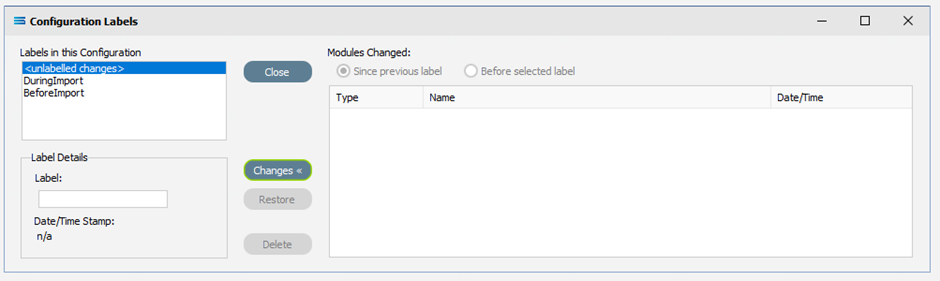
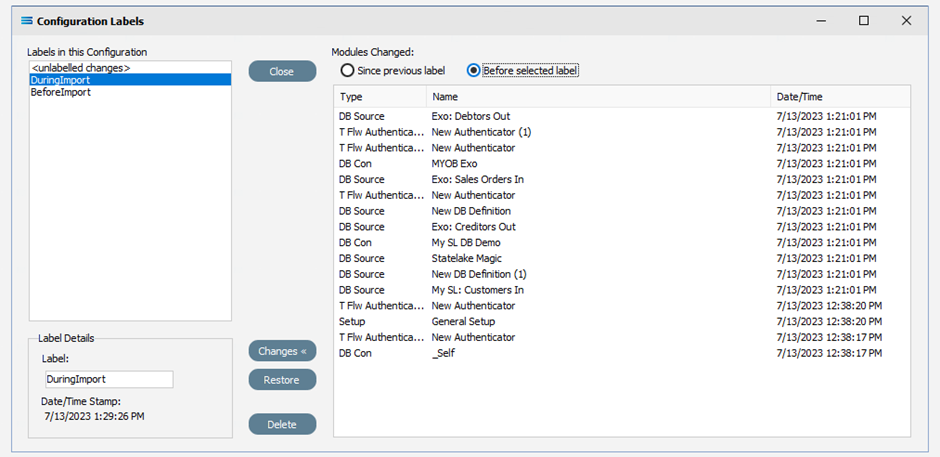

Any further changes will appear under <unlabelled changes>.
This is a good way within Statelake of maintaining a visual trail of changes made, and when they occurred.