Exporting All Items Within A Module
Select the Module group to be exported, and right-click to bring up the pop-up menu. Select Export All.
In the above example, we have elected to export all DB Definitions.
The Export Settings window will open and display all items that are recognised by the system as exportable under the selected Module.
Ticking the Include date/time box (below) will include the date and timestamp as part of the file name to allow you create multiple files with the same file name, and saved within the same directory on disk, providing some version control.

The first item on the list is the first item listed under the Module group selected. In this example, it is Exo: Creditors Out.
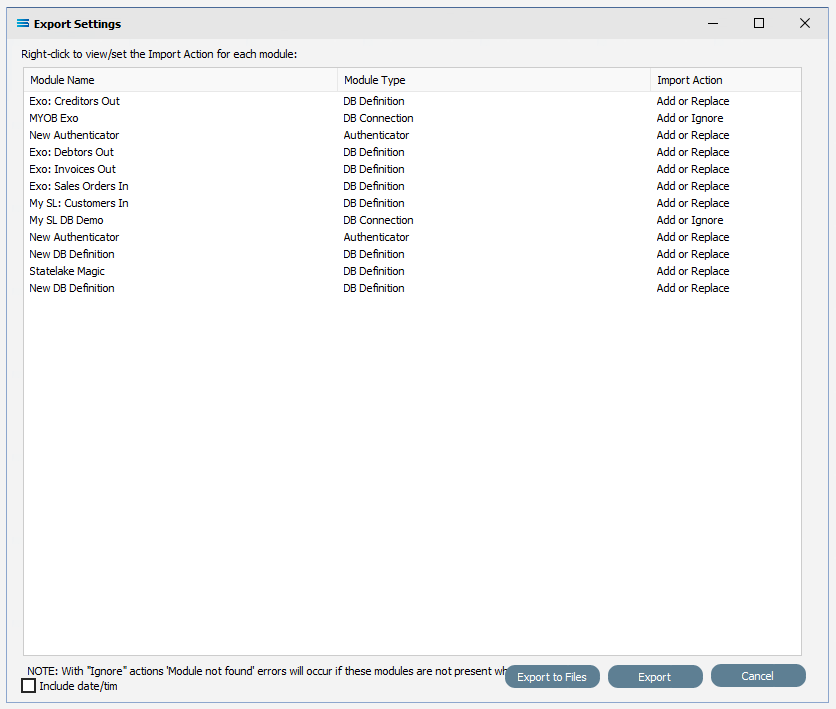
On this screen you are able to set the Import Action rules, by right-clicking on the desired items and selecting from the drop-down list of available options that could apply to just that individual item.
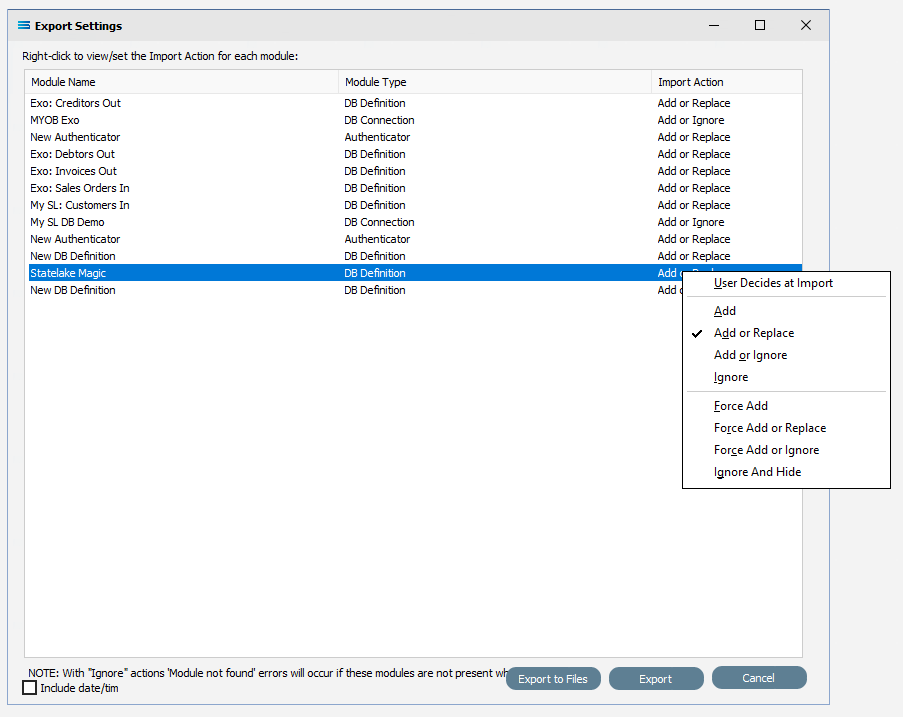
Change the settings from the default values as appropriate, as illustrated in the example below, which has been changed from Add and Replace to Add or Ignore.
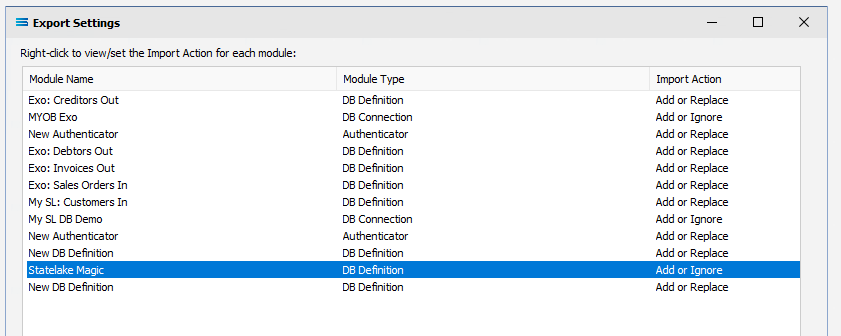
Regardless of the Module Type, the primary (top) line will not have the same available options. You will only have the following - Add, Add or Replace, Add or Ignore, or User Decides at Import. This is to ensure that the export file will never be empty.
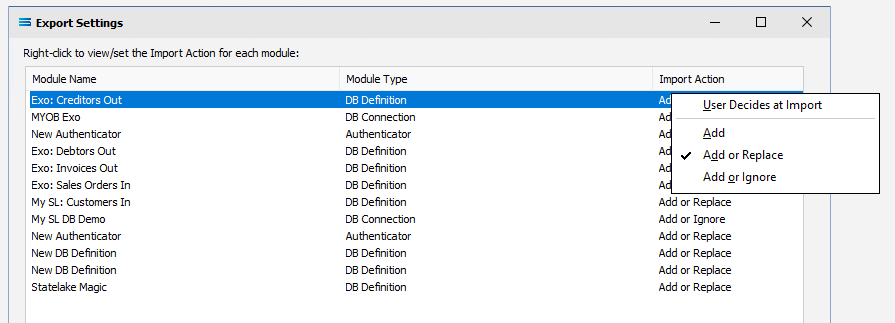
Possible Import Action Options
Option | Description |
|---|---|
User Decides at Import | The user is given the option to Import or not during the Import Process. A message will advise that the SL_CFG was modified and the import can either proceed or be cancelled. |
Add | The item is added to the configuration on Import. If the item already exists, then a new FID for the exported item is created, and that file is imported which creates two unique items with the same “friendly” name. |
Add or Replace | If it does not already exist, then the item is added to the configuration on Import. If an item of the same name does already exist, then the imported item replaces the existing item. |
Add or Ignore | If it does not already exist, then the item is added to the configuration on Import. If an item of the same name does already exist, then the imported item is ignored and not imported. This is the default option for Modules that interface with the “real world” such as DB Connections, HTTP Connections and SOAP Connections. This is the default used to stop any accidental over-write of a database or web reference. |
Ignore | The item is ignored and not imported, regardless of whether an item with that name exists or not in the configuration being imported into. An error message will display where this option is selected. |
Force Add | As with Add, but the item path is ignored and the item is saved to the root directory for the Module Type that is being exported. |
Force Add or Replace | As with Add or Replace, but the item path is ignored and the item is saved to the root directory for the Module Type that is being exported. |
Force Add or Ignore | As with Add or Ignore, but the item path is ignored and the item is saved to the root directory for the Module Type that is being exported. |
Ignore And Hide | While the Module item might be named in the list, it is to be ignored and not displayed or included in the Import. |
Buttons
Button Name | Description |
|---|---|
Cancel | Click to cancel any changes you have made. |
Export | Click to export all items into a single Template file. |
Export to Files | Click to export all items as individual files in their own right. |
Export
Once you are happy that the Import Action for all items are set correctly, selecting Export prompts you to choose a path and file name for your exported Template file.
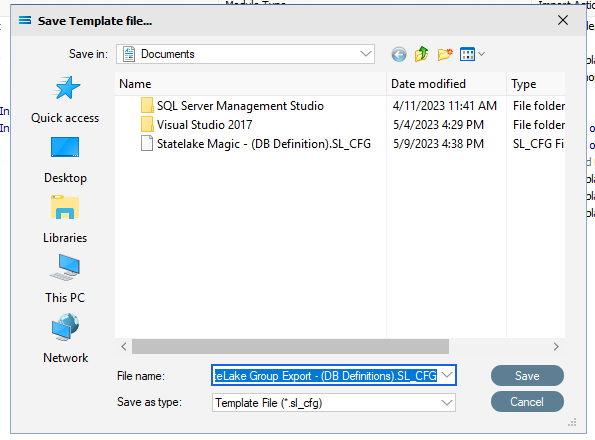
The Template file will be assigned a default file name consisting of the name and type of the module. Change the name if desired and click Save. The default extension is .SL_CFG. A message will appear once the file has been successfully saved. The original items will remain untouched within the configuration.
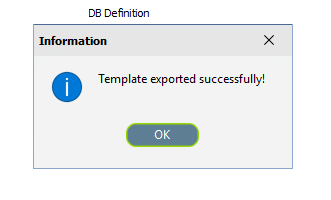
Export To Files
When the Import Action for all items are set appropriately, selecting Export To Files prompts you to choose a path and file name for your individual item exported files.
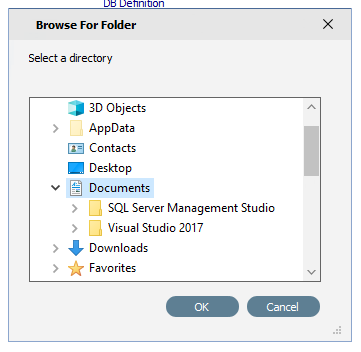
Selecting Ok creates the individual files and saves them to the selected path.
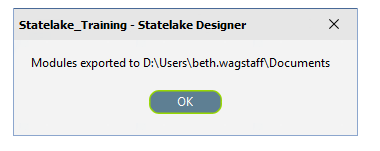
The default extension is .SL_CFG. A message will appear once the file has been successfully saved. The original items will remain untouched within the configuration.