Exporting An Individual Item Within A Module
Select the individual item in the Module to be exported, and right-click to bring up the pop-up menu. Select Export.
In this example, only the File Connection called CSV Purchase Order has been selected.
The Export Settings window opens and displays the selected item, along with any dependencies. Ticking the Include date/time box will include the date and time stamp as part of the file name to allow you create multiple files with the same file name, within the same directory of disk.

On this screen you are able to set the Import Action rules, by right-clicking on the item and selecting from the drop-down list of available options that could apply to just that individual item.
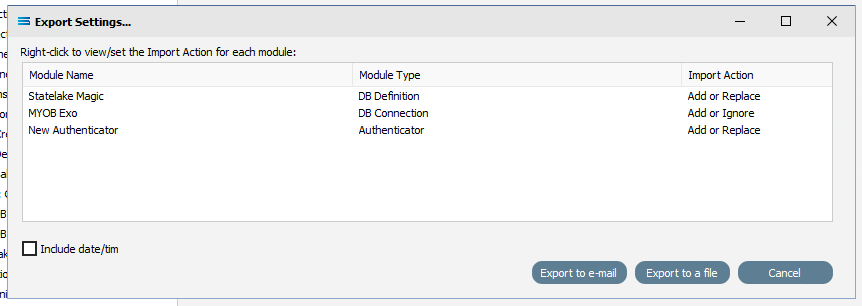
Regardless of the Module Type, the primary (top) line will not have the same available options. You will only have the following - Add, Add or Replace, Add or Ignore, or User Decides at Import. This ensures that the exported file will never be empty.
Possible Import Action Options
Option | Description |
|---|---|
User Decides at Import | The user is given the option to Import or not during the Import Process. A message will advise that the SL_CFG was modified and the import can either proceed or be cancelled. |
Add | The item is added to the configuration on Import. If the item already exists, then a new FID for the exported item is created, and that file is imported which creates two unique items with the same “friendly” name. |
Add or Replace | If it does not already exist, then the item is added to the configuration on Import. If an item of the same name does already exist, then the imported item replaces the existing item. |
Add or Ignore | If it does not already exist, then the item is added to the configuration on Import. If an item of the same name does already exist, then the imported item is ignored and not imported. This is the default option for Modules that interface with the “real world” such as DB Connections, HTTP Connections and SOAP Connections. This is the default used to stop any accidental over-write of a database or web reference. |
Ignore | The item is ignored and not imported, regardless of whether an item with that name exists or not in the configuration being imported into. An error message will display where this option is selected. |
Force Add | As with Add, but the item path is ignored and the item is saved to the root directory for the Module Type that is being exported. |
Force Add or Replace | As with Add or Replace, but the item path is ignored and the item is saved to the root directory for the Module Type that is being exported. |
Force Add or Ignore | As with Add or Ignore, but the item path is ignored and the item is saved to the root directory for the Module Type that is being exported. |
Ignore And Hide | While the Module item might be named in the list, it is to be ignored and not displayed or included in the Import. |
Buttons
Button Name | Description |
|---|---|
Cancel | Click to cancel any changes you have made. |
Export to a file | Click to export the item as an individual file. |
Export to e-mail | Click to export the item as an individual file as an attachment to an email. |
Export To A File
When the Import Action for all items to be exported are set as required, selecting Export to a file prompts you to choose a path and file name for your individual item exported files.
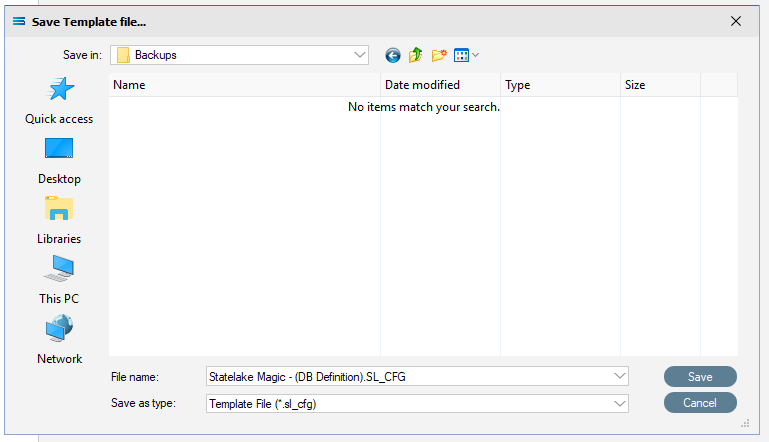
Navigate to the required sub-directory and make any change the file name, Select Save to continue,
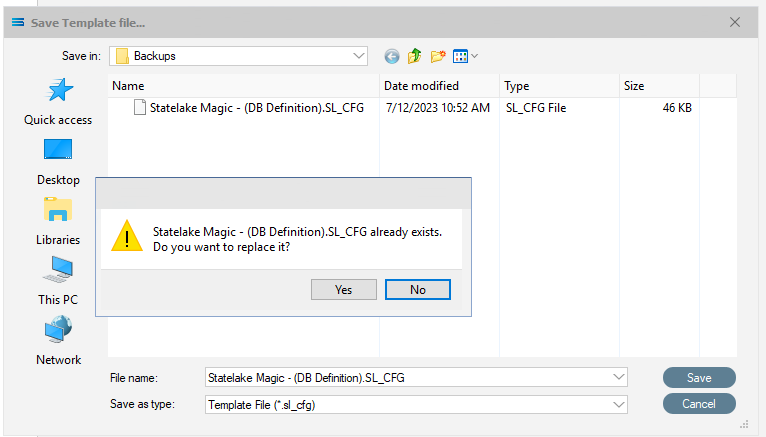
If the file already exists, then a message will display prompting confirmation.
A message will display once the file has been successfully saved.
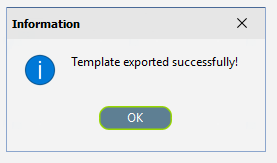
The default extension is .SL_CFG. A message will appear once the file has been successfully saved. The original items will remain untouched within the configuration.
Export To Email
When the Import Action for all items to be exported are set as required, selecting Export to e-mail prompts you to choose a path and file name for your individual item exported files.

On Save, this option will create a file on disk with a .SL_CFG extension. A successful Save will display a message. The original items will remain untouched within the configuration.
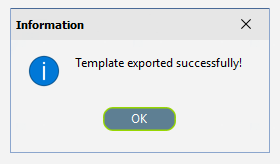
This file can now be attached to an email.