Importing Logs
Click on Logs on the structure tree to open the Module window.
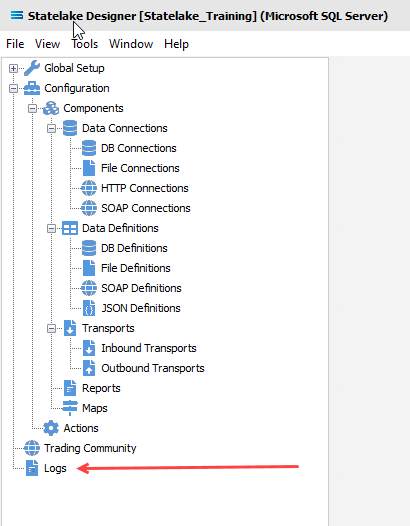
The Manage Logs window will open.

Any Log entries that are displayed are selected through the filter criteria. If there are no Logs or none that fit the criteria, the Logs pane will be blank.
To Import a Log Template file, the Import button on the Logs tab must be selected.

The Open Template file window will open. Navigate to the sub-directory that holds the Template file you want to Import into the configuration.
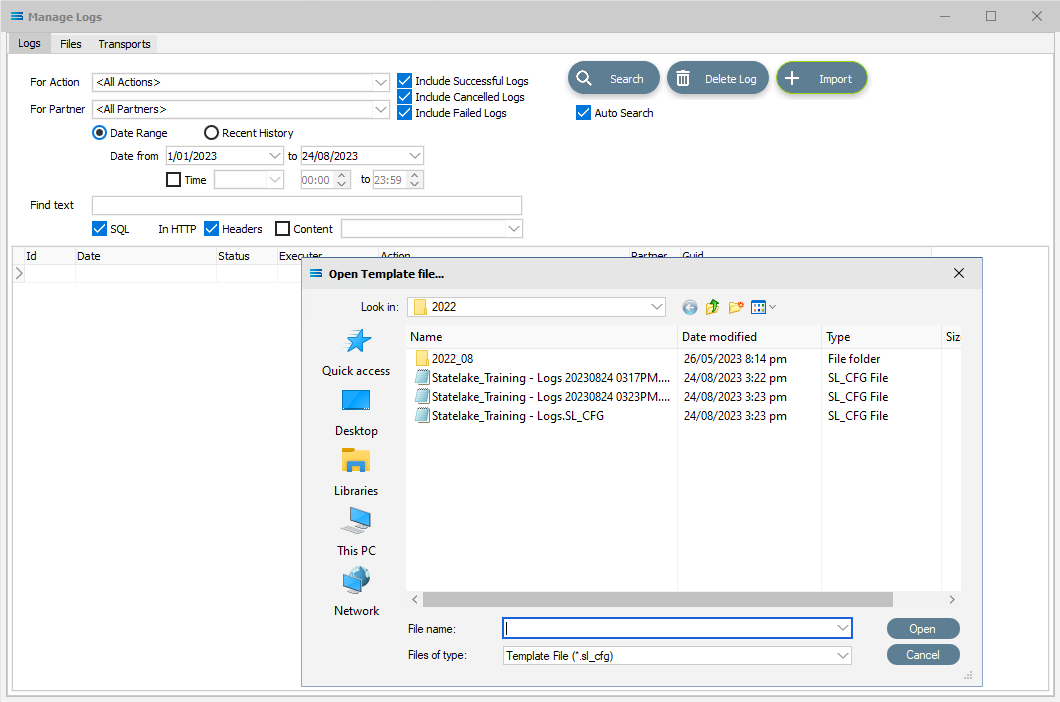
Select the appropriate file and click Open.

The Import Settings window will display the Logs in the file that will be imported, along with the Import Action that will be undertaken as a result of the setting selected during the Export process.
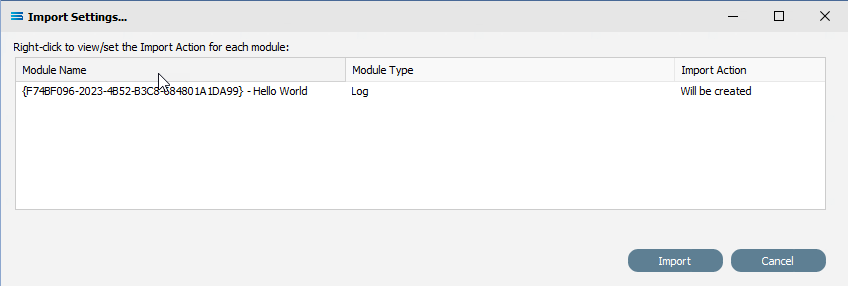
This will be the same for Template files that contain only one Log, or that contain multiple Logs for Import.
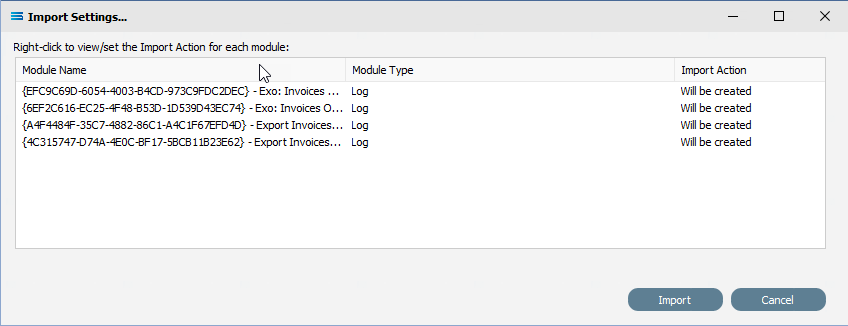
Click on Import.
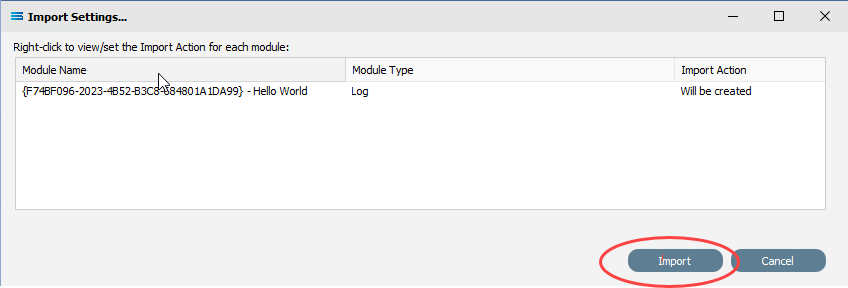
The Logs will loaded. A window confirming the importation will pop-up, detailing the Logs and their status. Click Close to shut the window and return to the Manage Logs window.
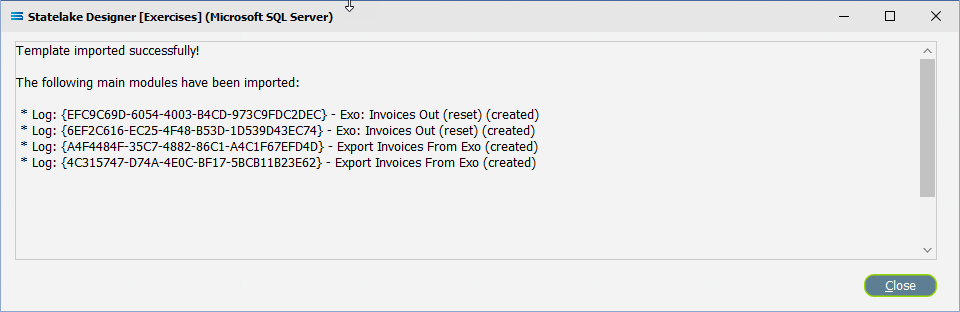
The Logs will be imported with their original dates and details, so ensure that the date range on the Logs tab is sufficiently wide enough to enable you to see the Logs you have just imported. And also ensure that the appropriate boxes are ticked to allow you to see the type of Logs you are importing.
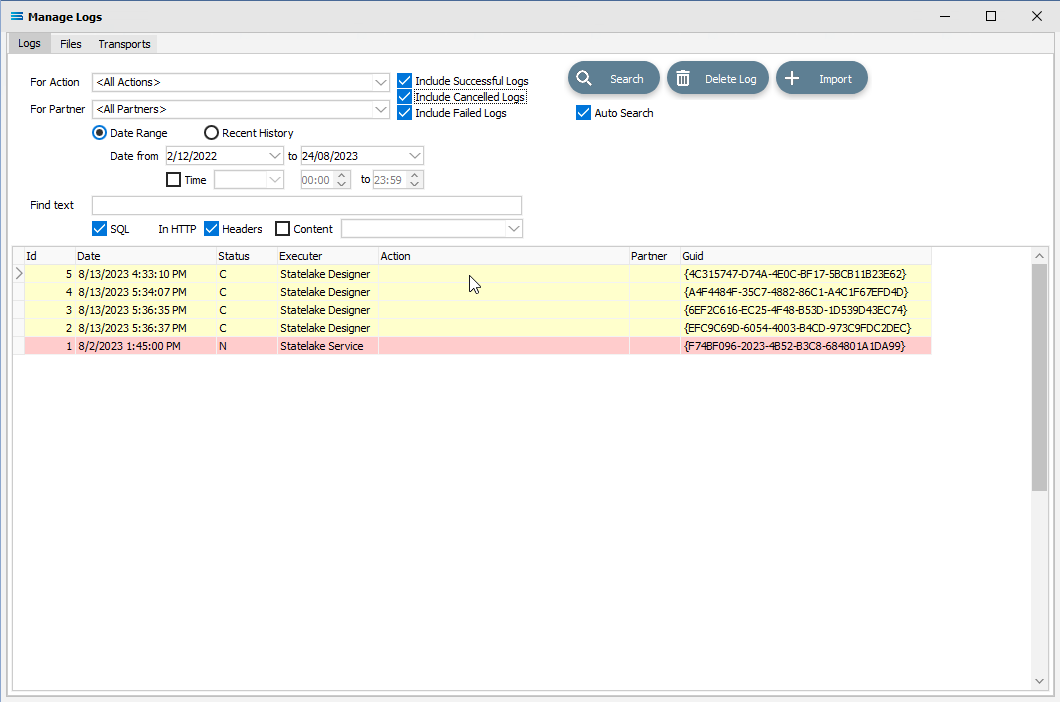
And that is all there is to it!