Importing Individually Saved Export Files
Once you are ready to import, select and open the configuration you will be importing into. Select File from the menu, then Import.
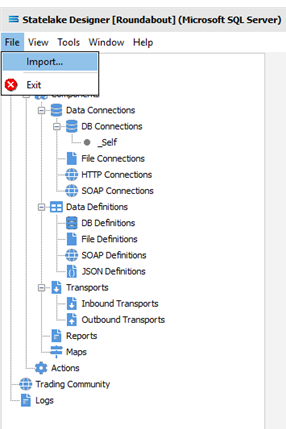
You will be prompted to select the path and file to be imported. Navigate to the appropriate directory and after selecting the file required, click Open.
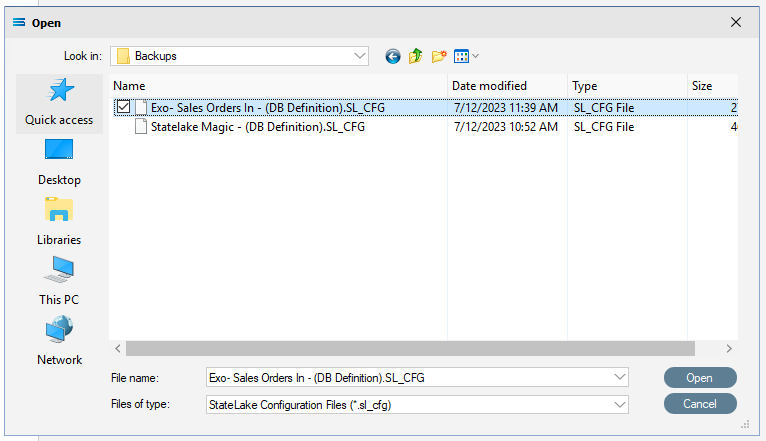
The Module item will be displayed in the Import Settings window, along with any associated dependents.
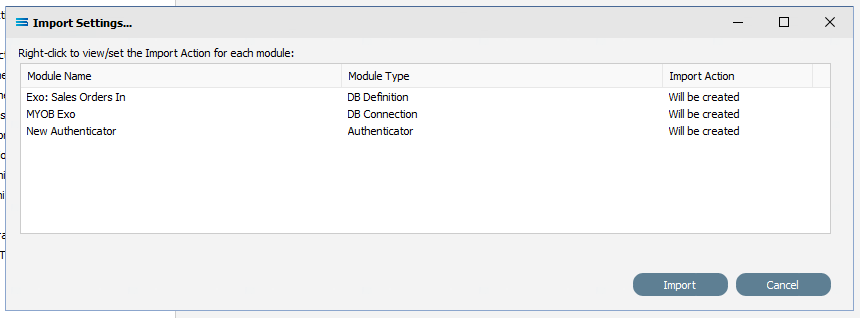
Since this particular selected Module was not exported with the User decides at import action, then both the Import and Cancel button are immediately active and available for selection. If User decides at import had been selected during the Export process for any of these items, then only the Cancel button would be active until a decision had been made regards importation.
However, if any dependent item had been exported with a User decides at import action, then a decision must be made on that item by right-clicking anywhere on the item line, before the Import button is activated. Until that decision is made, the only option is to Cancel the Import.
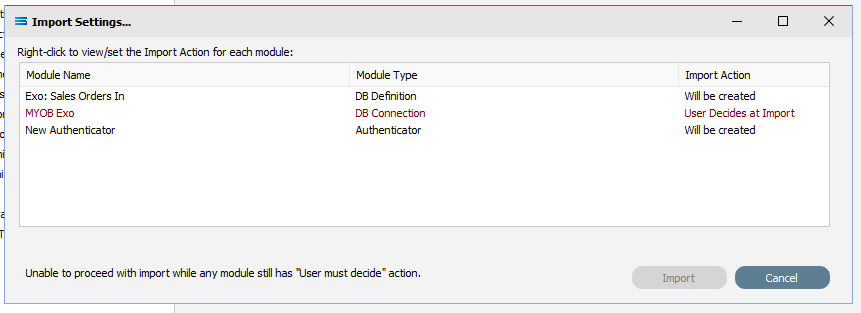
Once the decision is made, the Import button is then activated.
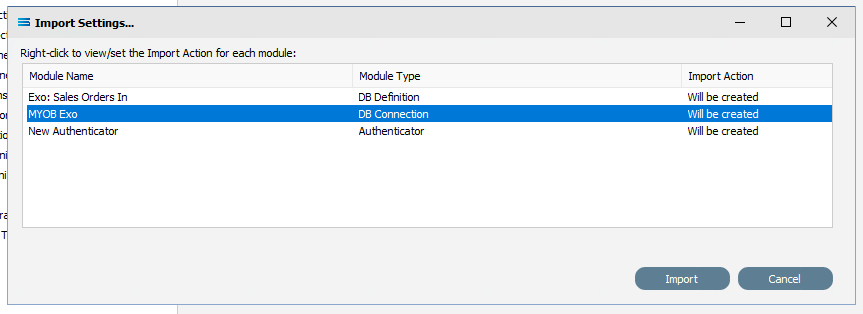
Select Cancel to abort the import process.
Or select Import to continue and process the importation and the configuration database will be populated with the Module items.
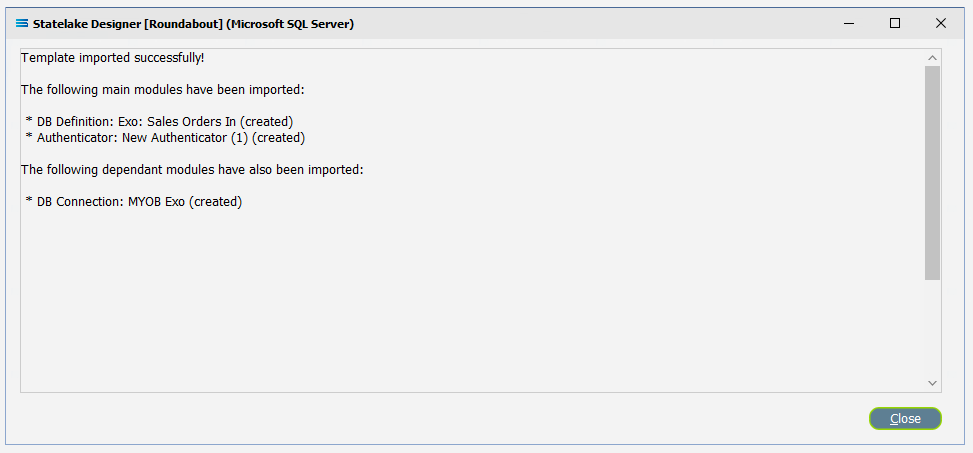
Select Close to return to the Statelake configuration database.