Incoming Files
Monitor for incoming files
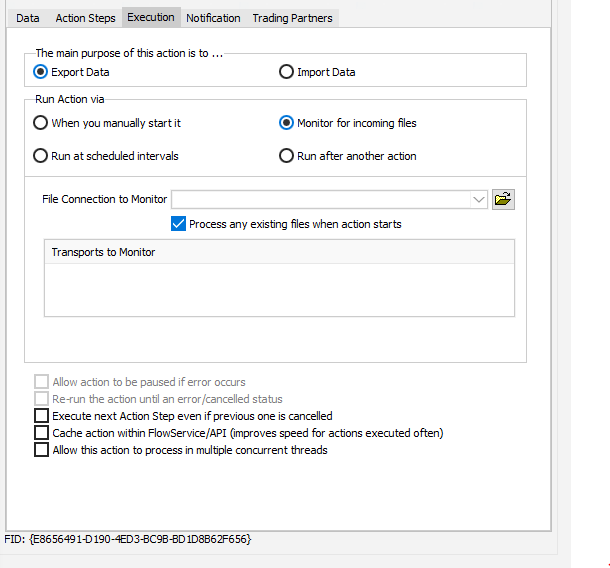
Field Name | Description |
|---|---|
File Connection to Monitor | Select a File Connection that will be used for the Transports to Monitor. There must be a File Definition item or JSON Definition item under the Data tab that this step can reference. This indicates to the Action which File to monitor for. When a file arrives in the monitored File Connection, the Action will begin processing. |
Process any existing files when action starts | Tick this box to have the Action check for existing files when FlowService starts. Due to the method employed to monitor for Files (a windows hook that is signalled only when new files arrive), any files that exist in the folder when FlowService starts will not be processed unless this check box is enabled. It is recommended that you leave this check box enabled. |
Transports to Monitor | Add any Transports you wish to check prior to the Action executing. They will be checked using properties of the File Connection to Monitor, and any files received will be downloaded to this File Connection triggering the Action to execute. To add a Transport, right-click anywhere inside this box and select Add from the pop-up menu. To delete a Transport from this list, double-click it. If you have added any Transports to monitor, you will see the scheduling fields appear as per Run at scheduled intervals run type. These schedule fields affect only when the transport is scheduled to execute. The Action will still execute each time a file arrives in the monitored folder, regardless of whether it arrived to a Transport, or by some other process or person placing the file in that folder. The external Transports you select will be checked on a scheduled basis to see if any new files are residing with them. If so, they will be downloaded to the monitored File Connection which will kick start the processing. The schedule settings will only display if one or more Transports are selected. 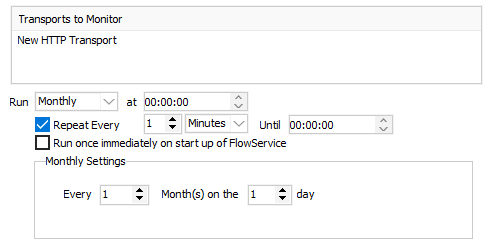 |
Run | Select the frequency to run the Action - either Daily, Weekly, or Monthly. The most common setting is Weekly. |
at (Start Time) | Enter the time that the Action will first execute. |
Enable re-occurring schedule | Select to enable re-occurring processing. If selected, this tick box will be renamed to Repeat Every and more detail (below) will be requested. |
Repeat Every | This is required if re-occurring mode is selected. Enter the time interval that the Action will repeat. If the box is unticked, the box will be renamed back to Enable re-occurring schedule and the extra detail requirement will also disappear.  |
Until | This finish time is required if re-occurring mode is selected. Enter the stopping time for the Action. |
Run once immediately on start up of FlowService | Select to have the Action run immediately upon the startup of FlowService. It will then continue to execute as per its schedule. |
Daily Settings | Only displays if Run type is Daily. Enter the number of days between the running of the scheduled Action. The default value is 1. 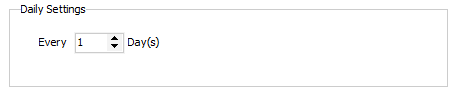 |
Weekly Settings | Only displays if Run type is Weekly. Enter the number of weeks between the running of the scheduled Action. The default value is 1. Tick the day of the week that the Action will run on. 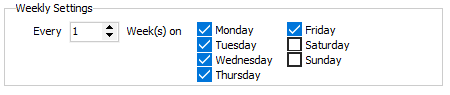 |
Monthly Settings | Only displays if Run type is Monthly. Enter the number of months between the running of the scheduled Action, and which number day of that month the action will run. 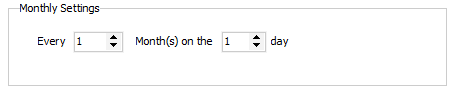 |
Execute next Action Step even if previous one is cancelled | This allows the following Action Step to execute even if the result of the previous step is Cancelled. |
Cache Action within FlowService/API | Select to cache this Action object in FlowService or FlowAPI. It improves the speed for Actions executed regularly. |
Allow this action to process in multiple concurrent threads | Allow this Action to execute in multiple threads concurrently. |