Manual Start
When you manually start it
To run an Action manually, right-click on the Action name in the structure tree under the Actions module, and select Run Action.
Appropriate care should be taken when executing Actions manually, where Statelake can be accessed from different computers around the network. The Action will execute in the context of the computer that is running Statelake, therefore you need to be sure that the configuration of Statelake is such that it is not relying on local resources available on another computer. These resources would need to be available over the network i.e. shared network folders, rather than local folders.
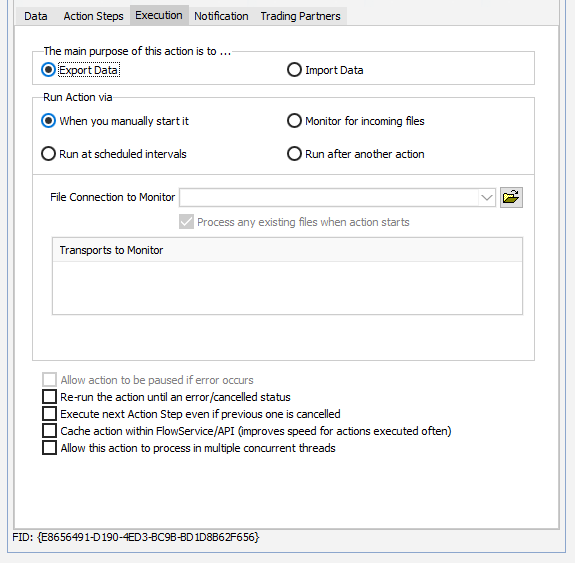
Field Name | Description |
|---|---|
File Connection to Monitor | Select a file connection that will be used for the Transports to Monitor. There must be a File Definition item or JSON Definition item under the Data tab that this step can reference. |
Transports to Monitor | Add any Transports you wish to check prior to the Action executing. They will be checked using properties of the File Connection to Monitor, and any files received will be downloaded to this File Connection. To add a Transport, right-click anywhere inside this box and select Add from the pop-up menu. To delete a Transport from this list, double-click it. |
Re-run the action until an error/cancelled status | Once triggered, the Action will repeat continuously until an Error or Cancelled status has occurred. |
Execute next Action Step even if previous one is cancelled | This allows the following Action Step to execute even if the result of the previous step is Cancelled. |
Cache Action within Statelake Service*/API *FlowService | Select to cache this Action object in Statelake Service or Statelake API. It improves the speed for Actions executed regularly. |
Allow this action to process in multiple concurrent threads | Allow this Action to execute in multiple threads concurrently. |