Notification Tab
Generally your Statelake system is configured to email notifications when Warnings and Errors occur, but it may also send an email notification for Success and Cancelled statuses.
This tab confirms the email addresses of the any operator who is to receive an email notification about this particular Action for the selected statuses. As the business needs change, or as staff move into different roles, you may need to change the email address that notifications are sent to.
Upon successful execution of the Action, a "Success" email notification may be sent, but these “OK” or “Success” email notifications are not configured to be sent by default. You generally do not need to perform any particular tasks when receiving a "Success" email notification, they simply indicate that the Action was completed successfully. They are generally activated when the operator wants to be sure that an Action is executed, therefore should you not receive the email when expected and you receive no other notification such as an error notification, you should review the Logs to check on the situation.
You would receive a “Cancelled" email notification where the Action has executed as per its schedule but at the time of execution there was no data to process. This does not indicate an error (except under exceptional circumstances) and can generally be ignored. The next time the Action is scheduled to execute it may have data to process, otherwise will result in a further “Cancelled" email notification.
A "Warning" email notification may be sent if the Action has executed as per its schedule but has encountered situations that it has been configured to warn you about. This does not indicate an error (except under exceptional circumstances) and can generally be ignored. You may receive further “Warning” notifications when the Action is re-run.
Upon the failed execution of an Action an "Error" email notification may be sent depending on the settings on this tab. You generally need to perform a task when receiving a "Error" email notification as they indicate that the Action was completed with errors. The "Error" email notification should indicate whether the problem is a program error or is an exception.
Reviewing the Log for the Action will supply some detail as to the circumstances surrounding any notifications.
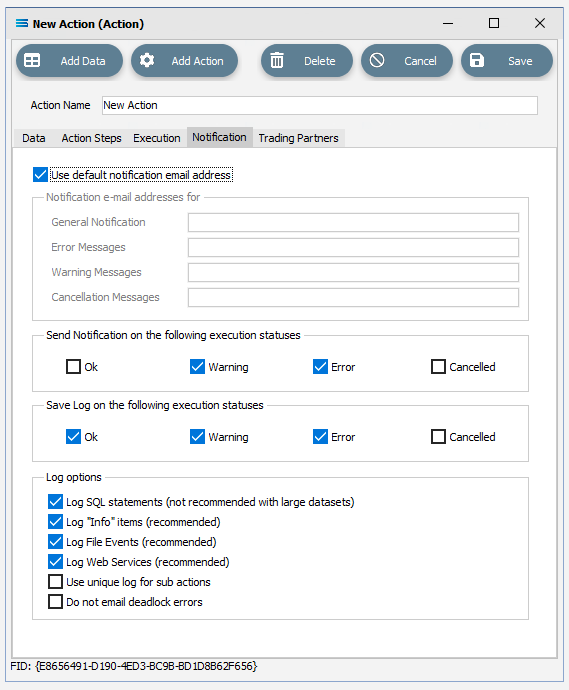
Fields
Field Name | Description |
|---|---|
Use default notification email address | If this box is ticked, notifications will be sent to the default notification address configured on the Email Settings tab within the configuration General Setup. |
Notification e-mail addresses for | These fields will be available for input only if the Use default notification email address box is unticked. Enter a comma separated list of email addresses for sending notifications for General Notification, Error Messages, Warning Messages, and Cancellation Messages. |
Send notification on the following execution statuses | Select the statuses upon which you wish to send a notification email. All or none can be ticked and selected. By default, notifications are only sent on Warning and Error statuses. It is helpful to select OK and Cancelled statuses when you want to monitor the successful execution of the Action. This can be used to receive an email each time the Action is run, and staff can be trained to begin problem diagnosis if they do not receive the email when it is expected. |
Save Log on the following execution statuses | Select the statuses upon which you wish to save the Log. All or none can be ticked and selected. |
Log SQL statements | Select to include SQL statements in the Log. This will record every SQL statement executed during the execution of the Action. You should only deselect this option if processing huge datasets (i.e. millions of records). |
Log “Info” Items | Tick this box to include “Info” lines in the Log. If this box is not ticked, this will reduce the Log size by only having necessary warning and error messages. Having this box ticked is highly recommended and should only be deselected in exceptional circumstances. |
Log File Events | Select this tick box to include File Events in the Log. If unticked, this will reduce the Log size by not having File Events recorded. Having this box ticked is highly recommended and should only be deselected in exceptional circumstances. |
Log Web Services | |
Use unique log for sub actions | |
Do not email deadlock errors |