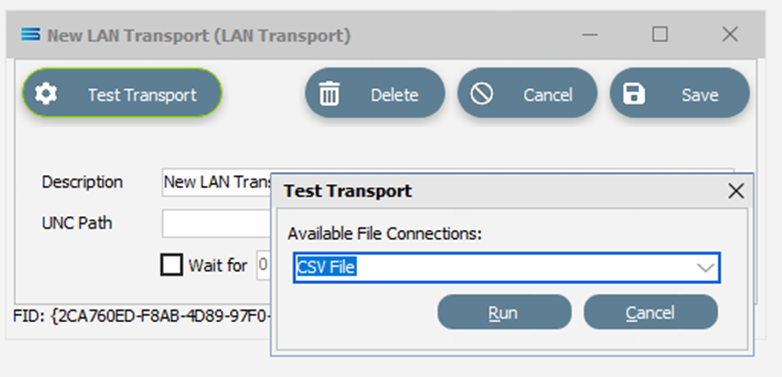LAN (Inbound)
A LAN Transport is used to connect to a shared network folder over the local network, and receive files.
You configure the LAN Transport with the appropriate details for connecting to the remote folder, and retrieving any files that match your requirements.
The Inbound Transport will always activate with a particular File Connection, and it is the properties of this File Connection that determine the filter for matching files, and their location.
The LAN Transport can only be used with a UNC network path. UNC uses the following format: \\server-name\shared-resource-pathname.
It is not possible to use mapped network paths if the Action is to be executed under Statelake Service. This is because service applications are not able to access information regarding mapped network drives. You should use the UNC path instead.
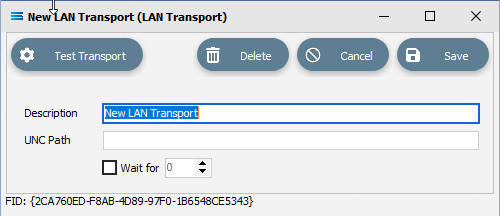
Fields
Field Name | Description |
|---|---|
Description | A friendly name for the LAN Transport. This is the name that the Transport will be known as throughout the configuration, so you should enter something meaningful to help you recognise it. |
UNC Path | The UNC path of the shared network folder eg \\computer name\share name\ |
Wait for | Time to wait for a response. A value can be entered once the box is ticked. The default is that the box is unticked. |
Buttons
Button Name | Description |
|---|---|
Save | Click to Save any changes you have made. All changes will be lost if you do not click the Save button. |
Cancel | Click to Cancel any changes you have made, |
Delete | Click to Delete this Transport. You will be asked to confirm your choice. |
Test Transport | Click to test the connection to the remote LAN service. You need to select the File Connection that will be used to filter the files and receive any files into. This is a live test, which will cause the transport to run and download any files that exist on the remote LAN server or service. |
Test Transport
Once all details have been entered as required, click on this button to test the connection to the remote LAN server or service.
You need to select the Available File Connection that will be used to filter the files, and to provide detail of the directories to be used to receive any files into.
Test Transport is a live test and will cause the transport to run, downloading any files that exist on the remote LAN service.
A pop-up Test Transport window will appear - select the appropriate File Connection from the drop-down list.
Click Run to perform the test, and Cancel to quit without testing.