POP (inbound)
A POP File Transport is used to connect to a POP service provided by an email server.
POP can be used over the internet or on a local network.
The POP Transport is configured with the appropriate details for connecting to a POP-enabled mailbox on the email server, and works with file attachments to email messages, enabling these attachments to be detached and used in file-based processing.
An Inbound Transport is always used in conjunction with a File Connection - the properties of the associated File Connection will provide the filter that is used to determine which file attachments are to be retrieved, and their ultimate location.
For example, if the File Connection has a File Search Pattern of ORD*.xml, then an attachment named ORD123.xml would be retrieved, but one named INV789.xml would not.
If an email message has multiple attachments that match the File Search Pattern of the associated File Connection, then each of those matching attachments will be retrieved as separate files.
If an email message in the mailbox does not have an attachment, then it will be skipped by the POP Transport and will remain in the mailbox until some other process does something with it.
If the POP Transport is able to match a sole attachment, or able to match all of multiple attachments, then the message will be deleted by the Transport after the files have been retrieved.
If an email message has one or more attachments, but at least one of those attachments does not match the File Search Pattern, then the message and all of its attached files will remain the mailbox - unless the Delete emails even if other attachments exist option has been selected.
Please note that any email account can potentially receive messages that are not intended as data-file-transfer messages - these might be junk email messages that have not been blocked by anti-spam filters or perhaps corporate communications if the mailbox is included within corporate distribution groups.
Also, especially if the data-file-transfer messages are being sent manually and not from a system-generated source, then items such as signature blocks or corporate logos might be transmitted as file attachments and you will have to check that the configuration of the POP Transport, and associated File Connection(s), is set up to manage the mailbox correctly.
One way of dealing with the various combinations of file attachments is to use a File Connection that will -
accept all file attachments (i.e. with a File Search Pattern of *), and which will therefore retrieve all attachments and delete all corresponding messages.
manage the files by name and/or type after they have been downloaded from the mailbox. A File Router Action Step can be used to manage files. Please refer to New File Router Action Item.
The POP Transport can connect to either clear text POP services, or SSL secured POP services.
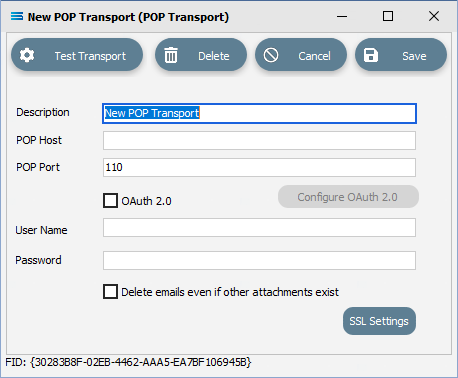
Fields
Field Name | Description |
|---|---|
Description | A friendly name for the POP Transport. This is the name that the Transport will be known as throughout the configuration. You should enter something meaningful to help you recognise the Transport easily. |
POP Host | The domain name or IP address of the remote POP service or server. |
POP Port | The port the remote POP service is listening on. |
OAuth 2.0 | Tick this button to configure OAuth 2.0. |
User Name | A user name to allow connection to the remote POP service or server. |
Password | A password for the above user. |
Delete emails even if other attachments exist | If selected, and an email is received that contains more files than match the filter, it will still be deleted. |
Buttons
Button Name | Description |
|---|---|
Save | Click to Save any changes you have made. All changes will be lost if you do not click the Save button. |
Cancel | Click to Cancel any changes you have made |
Delete | Click to Delete this module. You will be asked to confirm your choice. |
Test Transport | Click to test the connection to the remote POP server or service. You need to select the File Connection that will be used to filter the files and receive any files into. This is a live test and will cause the transport to run and download any files that exist on the remote POP server. |
Configure OAuth 2.0 | This becomes active only after the OAuth 2.0 box is ticked. Click to edit the OAuth 2.0 settings. This button will only be active once OAuth 2.0 is ticked. For information regarding this button, please refer to Configure OAuth 2.0 (Email Settings) . |
SSL Settings | Click to edit the SSL settings used when making the connection to the POP Transport. For information regarding this button, please refer to SSL Settings (Email Settings). |
Test Transport
Once all details have been entered as required, click on this button to test the connection to the remote POP server or service.
You need to select the Available File Connection that will be used to filter the files, and to provide detail of the directories to be used to receive any files into.
Test Transport is a live test and will cause the transport to run, downloading any files that exist on the remote POP service.
A pop-up Test Transport window will appear - select the appropriate File Connection from the drop-down list.
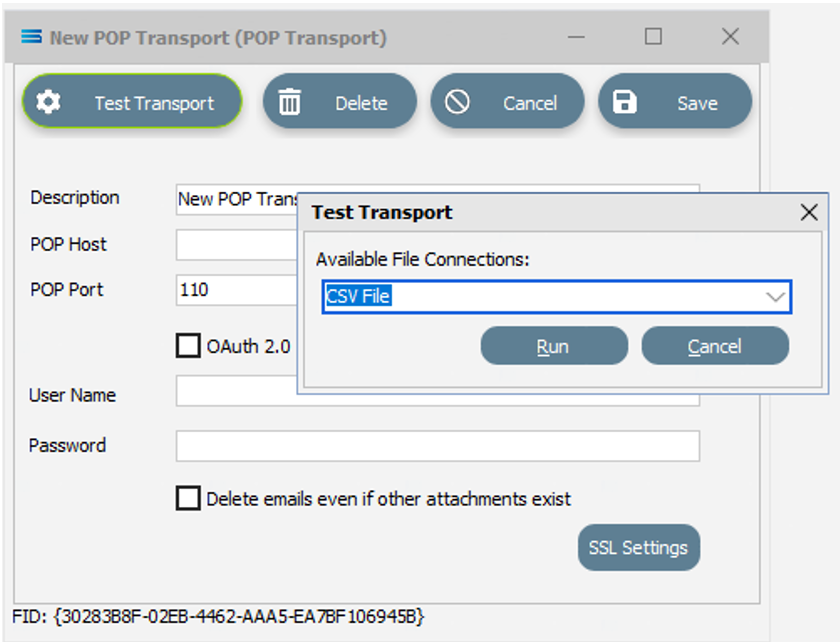
Click Run to perform the test, and Cancel to quit without testing.