LAN (outbound)
A LAN Transport is used to connect to a shared network folder over the local network.
You configure the LAN Transport with the appropriate details for connecting to the remote service, and sending any files to the shared network folder.
The LAN Transport can only be used with a UNC network path. UNC uses the following format: \\server-name\shared-resource-pathname.
It is not possible to use mapped network paths if the Action is to be executed under Statelake Service. This is because service applications are not able to access information regarding mapped network drives. You should use the UNC path instead.
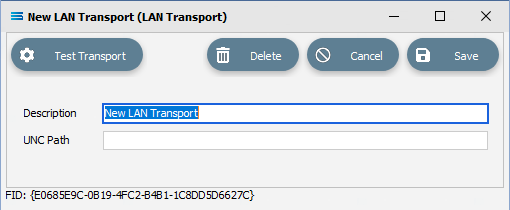
Fields
Field Name | Description |
|---|---|
Description | A friendly name for the LAN Transport. This is the name that the Transport will be known as throughout the configuration. You should enter something meaningful and easily identifiable, to help you recognise the LAN Transport. |
UNC Path | The UNC path of the shared network folder, such as \\computer name\share name\. |
Buttons
Button Name | Description |
|---|---|
Save | Click to Save any changes you have made. All changes will be lost if you do not click the Save button. |
Cancel | Click to Cancel any changes you have made. |
Delete | Click to Delete this Transport. You will be asked to confirm your choice. |
Test Transport | Click to test the connection to the remote LAN service. You need to select the File Connection that will be used to find a file for sending. This is a live test and will cause the transport to run and send the first file that exists in the File Connection that match the File Search Pattern. |
Test Transport
Once all details have been entered as required, click on this button to test the connection to the remote LAN server or service.
You need to select the Available File Connection that will be used to filter the files, and to provide detail of the directories to be used to send any files to.
Test Transport is a live test and will cause the transport to run, and send the first file that exists in the File Connection that matches the File Search Pattern, to the remote LAN service.
A pop-up Test Transport window will appear - select the appropriate File Connection from the drop-down list.
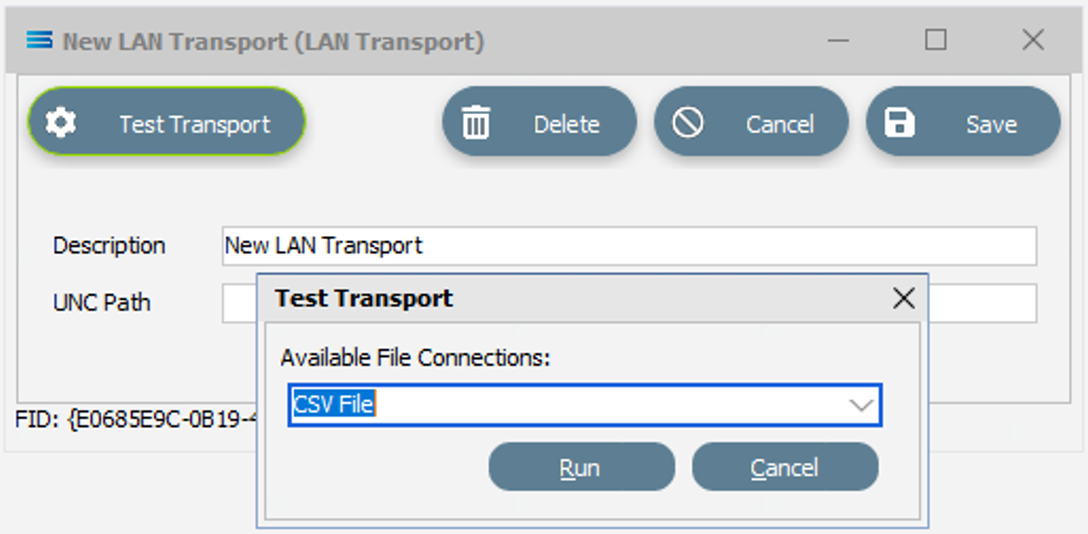
Click Run to perform the test, and Cancel to quit without testing.