SOAP (Web) Connections
SOAP (Web) Connections provide a pointer to a SOAP Web Service. You configure the SOAP Connection with the appropriate details for connecting to the Web Service.
SOAP Web Services have the distinctive feature that they can be fully defined in a WSDL (Web Service Definition Language) file. The WSDL can include the structure of the request and response payloads, and other details. For SOAP, request and response payloads must always be XML. The WSDL file itself is constructed using XML.
Statelake knows how to read a WSDL file and will use the information to assist you in creating the SOAP Definitions for the request and response payloads.
By being a separate module from the SOAP Definition it allows you to create a single SOAP Definition and use it against multiple similar Web Services in different locations, simply by assigning a different SOAP Connection. For example, a test web service versus a corresponding Production web service.
When assigning a SOAP Connection to a SOAP Definition it is considered a design time assignment. When coming to use the SOAP Definition in an Action, you have the chance to reassign the SOAP Connection. This allows you to use the same SOAP Definition in multiple Actions each with their own SOAP Connection.
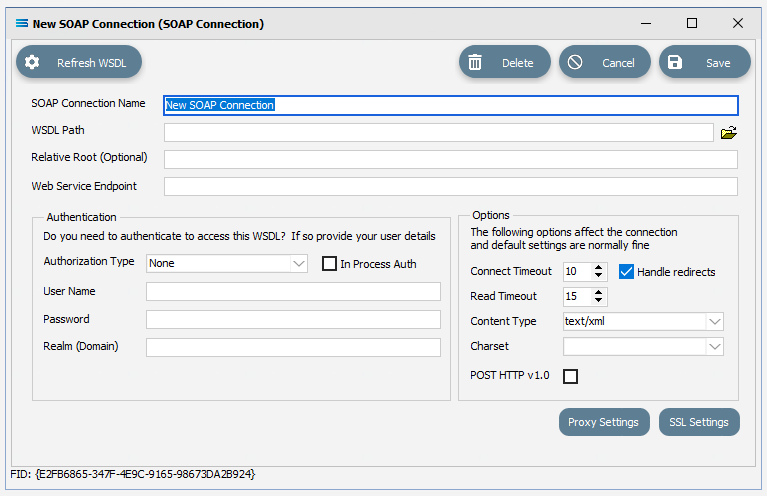
Fields
FIeld Name | Description |
|---|---|
SOAP Connection Name | Select a friendly name for the SOAP Connection. This is the name that the connection will be known as throughout the configuration. You should enter something meaningful to help you recognise the connection. |
WSDL Path | Enter the path to the WSDL file for the web service. This can be either a local path or a URL. The WSDL file will be downloaded from this path to a local cache. |
Relative Root (optional) | If the WSDL you are processing has Relative paths to imported objects, then you can specify the default Root path, to resolve the Relative path. |
Web Service Endpoint | Enter the path to the web service. This will include the address of the host server, plus the extra details to identify the required web service endpoint. For example https://acme.com/soap/orders.aspx. |
Authentication Authorization Type | Select the Authorization Type from the available options. |
In Process Auth | A tick box. Whether authorization occurs during the process of communication, or is sent in an initial request. |
User Name | The User Name for the WSDL access. |
Password | The Password for the above user. |
Realm (Domain) | The domain that the user belongs to. This can be left blank. |
Options Connect Timeout | How long in seconds to wait for a connection response from the server. |
Handle redirects | Tick to allow HTTP redirects. |
Read Timeout | How long in seconds to wait for the response to complete. |
Content Type | Select from the drop-down box of options. |
Charset | Select the appropriate Character Set for the payload from the available options in the drop-down box. |
POST HTTP v 1.0 | A tick box to force post requests to use HTTP V 1.0. |
Buttons
Button Name | Description |
|---|---|
Save | Click to save any changes you have made. All changes will be lost if you do not click the Save button. |
Cancel | Click to cancel any changes you have made |
Delete | Click to delete this module. You will be asked to confirm your choice. |
Refresh WSDL | Click to refresh the local cached copy of the WSDL. This will use the value of the WSDL Path to download the WSDL file. The WSDL will be downloaded automatically when saving if it is not already cached. Any change to the WSDL Path will also cause it to download when saving. |
Proxy Settings | Click to edit the proxy settings used when making the connection to the HTTP service. For information regarding this button, please refer to Proxy Settings. |
SSL Settings | Click to edit the SSL settings used when making the connection. Click this button for TLS. For information regarding this button, please refer to SSL Settings (Email Settings). |