The Source Environment Space
To maintain data integrity and mitigate any data corruption at source, any data backup or data transfer should occur when Statelake is not in use. If that is not possible, then it should only occur when both the data management server and Statelake system is specifically made available for this purpose.
Please ensure that before any data or database manipulation is done, that you liaise with your technical advisor and/or system administrator.
There are several steps involved in the clean transfer of the Statelake data.
Step 1 and Step 2 should have been completed (if required) to prepare the target environment space. Refer to Preparing The Target Environment Space.
Step 3 - Stop StatelakeService
To ensure that no processing attempts are made while any backup or data transfer is taking place, StatelakeService should be stopped for any Statelake items that may be running.
You can easily see what services are running by accessing Statelake Monitor.
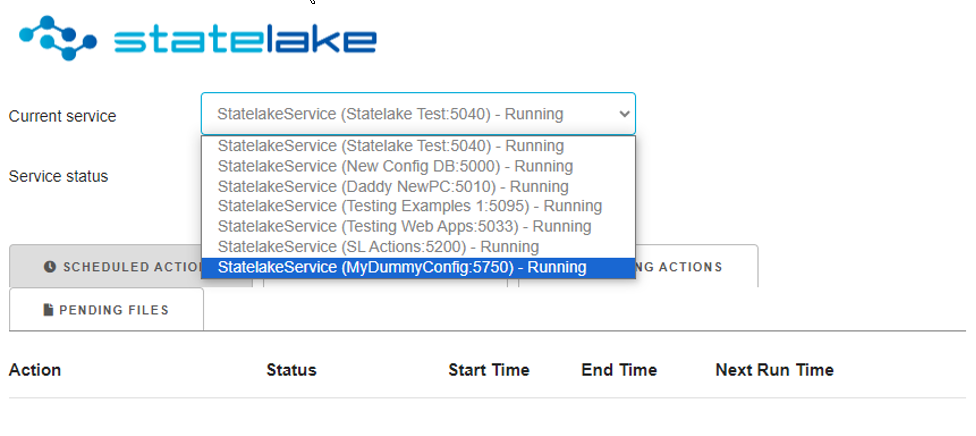
These correspond to the services schedule shown below.

Depending on the configurations to be copied, some or all of the StatelakeService entries must be stopped.
For example, the configuration of New Config DB is connected to the database that is to be transferred to the target environment space. Looking at the Current Service of New Config DB in Monitor, you will see that there are Actions scheduled, and the Service Status is Running.
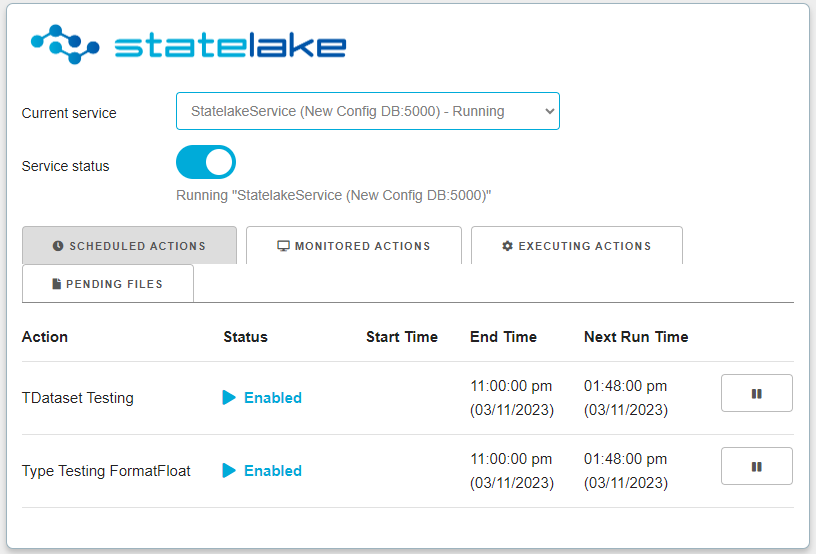
This service must therefore be stopped, so that no attempts are made to execute any Action. After the service has been stopped, Monitor displays the Service Status as Stopped and there are no listed Actions.
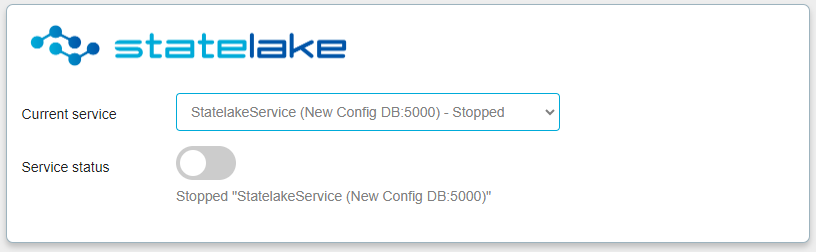
It is therefore safe to proceed for this item.
Please refer to Monitor - Running Actions & Schedules for more information about Monitor.
Step 4 - Stop Statelake Monitor
Statelake Monitor is a foreground process that essentially does what its name suggests – it communicates with the Statelake system and monitors and displays the status of Statelake services and actions.
So once StatelakeService has been stopped for all items, the next thing is to disable or stop Monitor if it is running.
Access to Monitor is through Statelake Manager. Click on Home in the left panel.
If Monitor is running, it will display a Stop and Open icon as below. To stop, simply click on the Stop icon.

Once it has been stopped or is not currently running, then a Run icon will display as below. This means that Monitor is stopped.

For more information about Monitor, please refer to Monitor - Running Actions & Schedules.
Step 5 - Back Up Configuration Database
Each Statelake configuration stores all of its vital component information (Actions, Logs, Include Files, Definitions, Maps etc) within the configuration database that it is connected to. So by backing up the configuration database, you are backing up every component for the configuration within this convenient backup “bundle”.
And since the configuration database holds the core source data that is accessed by Statelake, by backing up the configuration database and then restoring it into the target environment space, this ensures that a complete copy with all components will be transferred intact.
So before anything is done, we need to have a comprehensive list of the configuration database or databases that are being transferred to the target space, and therefore a list of those that need to be backed up. This can easily be checked by using Statelake Manager.
Open Manager and select the left-hand option of Config Databases. You will see that under the name of every Statelake Config Database, is the name of the database that it is connected to.
In the following example, the databases are Exercises_In_Training and Statelake_Actions.
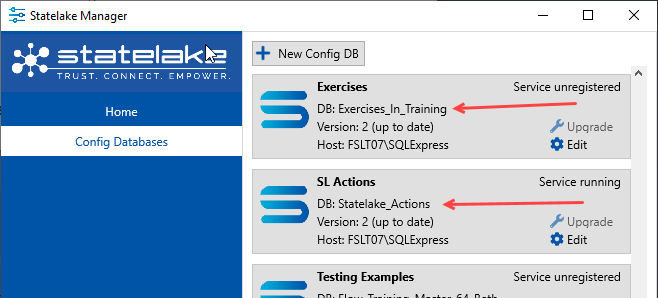
These correspond to the databases accessible in the Data Management utility such as SSMS, as is shown below.
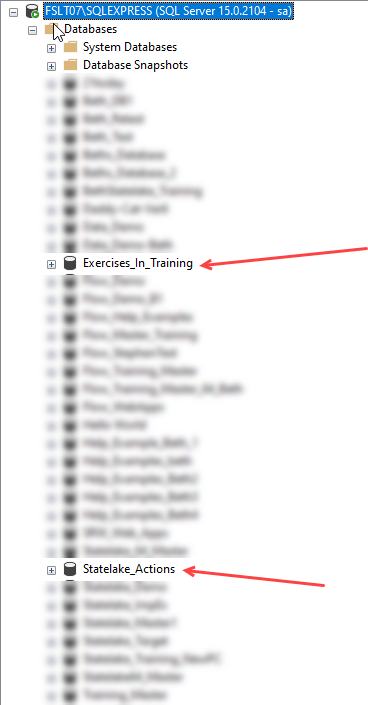
So if we were only wanting to transfer the Statelake data for Exercises and SL Actions, we would only need to back-up the database Exercises_In_Training and the database Statelake_Actions. They would be backed up individually to a specified folder. . . one at a time.
Be aware that this backup process includes the Log data - and depending on the configuration being processed, this Log data may be extensive.
Every care must be taken during any back-up process, so to back-up these databases you will need to have the appropriate database privileges. For more information please refer to Regular Maintenance Tasks.
Step 6 - Copy Peripheral Files
There are some files that are accessed and used by Statelake configurations that will not be included in the backup process, and can easily be forgotten. So these files need to be manually copied from their source location to whatever target location you have selected.
These files include -
XML schema definition files (.xsd)
File-based Include or Script files (.inc)
Any of these that are used by the Statelake configurations being transferred, will all require independent manual copy and transfer to the target environment space.
Schema files should be found and copied from the \Schema\ sub-directory under the data directory.
Include files should be found and copied from the \Script\ sub-directory under the data directory.