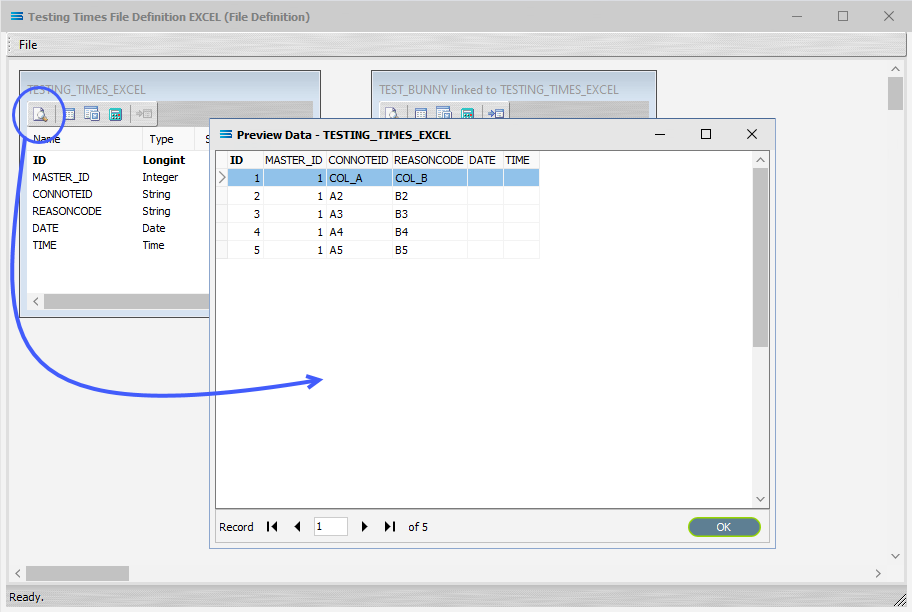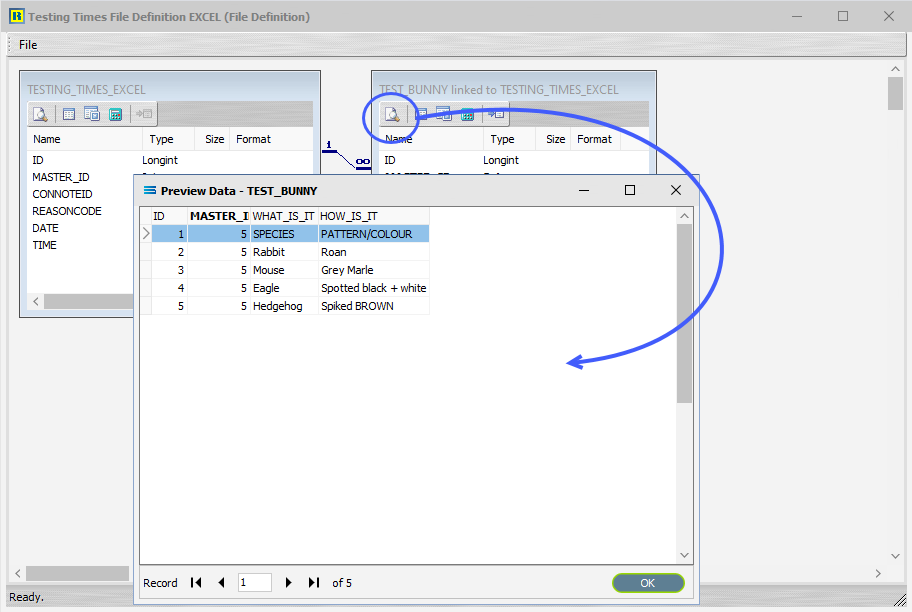Workbook Dataview - Preview Tab - Excel File Definitions
The Preview tab for an Excel Workbook Dataview extracts and displays records that fit the query criteria.
Selecting Preview on its own will produce a blank Preview.

To populate the Preview, first click the Test File Load button on the Excel Definition screen.
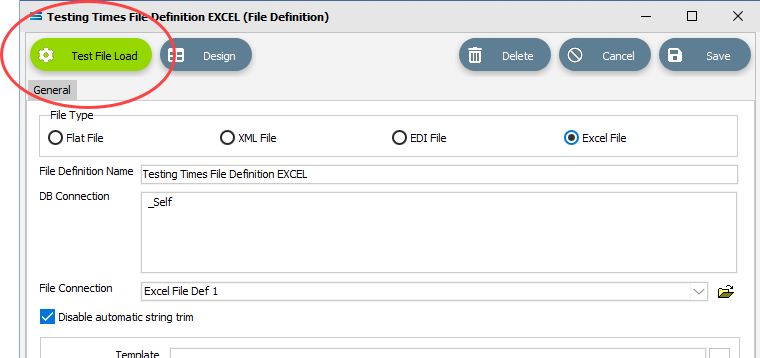
Click this button to load a file into the definition. The associated File Connection will be used to find a file to load - ensure a file is sitting in the specified directory of this File Connection that matches the File Search Pattern.
A Log will display to show the results of loading the file. Using Test File Load will not do anything to the file.

Close the Log to be returned to the designer canvas.
Click on the Preview button to view the result of the query for that particular dataview.
The Preview panes are fully scalable.
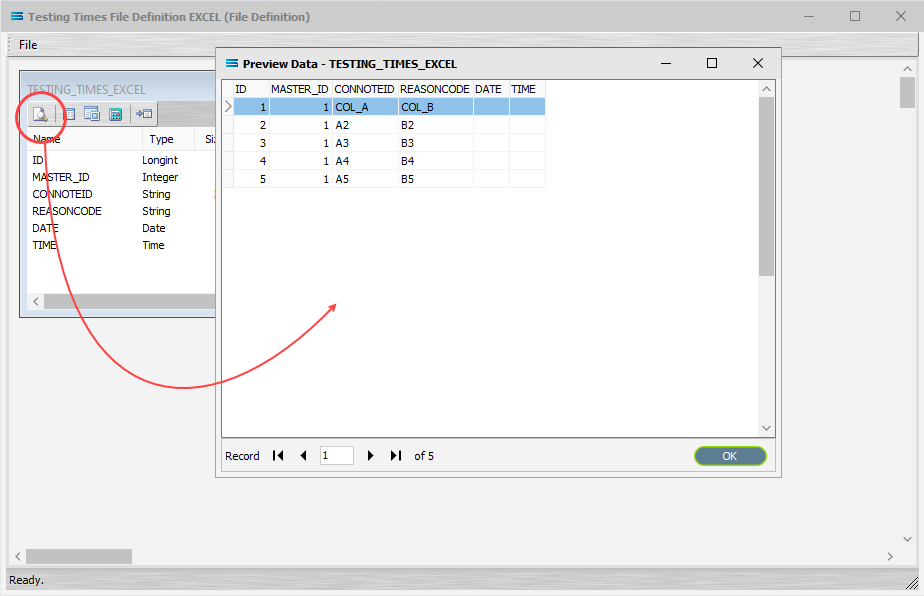
Click OK to close the Preview.
Where there is more than one dataview that may or may not be linked, click on the Preview button for each dataview to Preview the result for those individual dataview queries.