New Report Action Item
Selecting Report Action creates a New Report Action Item under the Action Steps Tab.
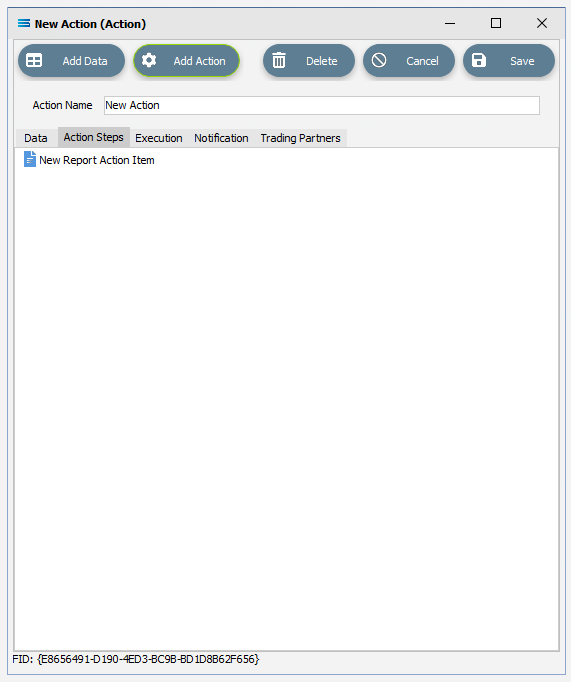
Click on the item to access the fields.
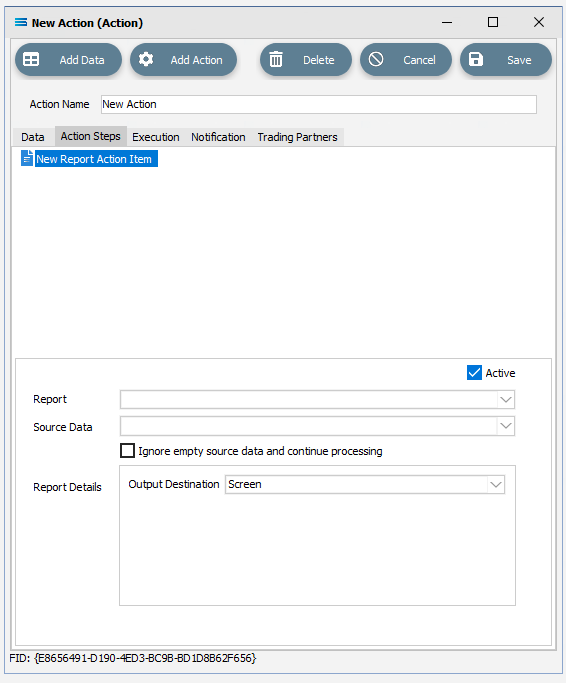
Fields
Field Name | Description |
|---|---|
Active | Tick this box to make this step “active”. You can skip this step by deactivating it. |
Report | Select the Report module to be executed by this step. |
Source Data | Select the source Definition. There must be an item under the Data tab that this step can reference. |
Ignore empty source data and continue processing | Tick this box to continue the processing of the Map, even if the source Data Definition is empty. This will generally involve the step resulting in a cancelled status. |
Report Details - Output Destination | Select the destination for the output of the Report. |
The following fields are displayed depending on the Output Destination selected . . . . | |
Printer Name | Only if the Output Destination is Printer. Select the printer the report will be output to. You can manually edit this field if required. |
Output Type | Only if the Output Destination is File or Email. Select the format of the output. |
File Name | Only if the Output Destination is File or Email. Enter the path and file name that will be used for the output file. If the Output Destination is Email, then you only need to enter the name that the attachment will be called. |
Email Address | Only if the Output Destination is Email. Enter a comma separated list of email addresses. |
Subject | Only if the Output Destination is Email. Enter the subject line of the email. |